 Google announced that If you setup SSL and https on your WordPress blog or site then you will get a chance of having a good ranking in google search results All websites are very necessary to use SSL, especially those who have the financial transaction or commenters websites. Not only for commenters websites, if you are a blogger or WordPress user you can also use SSL or https on your blog to get an extra rank.
Google announced that If you setup SSL and https on your WordPress blog or site then you will get a chance of having a good ranking in google search results All websites are very necessary to use SSL, especially those who have the financial transaction or commenters websites. Not only for commenters websites, if you are a blogger or WordPress user you can also use SSL or https on your blog to get an extra rank.
Using SSL will provide a guarantee of privacy and security that is better than the website connection is not encrypted at all. Many visitors will feel more secure and comfortable when sharing payment and other personal information when they know that the website they are using is protected by SSL connection.So here I am sharing the easy way to setup SSL and https on your site.
How To Setup SSL And HTTPS in WordPress Blog or Site?
Before starting this process you must setup CloudFlare on your domain. If you already setup your domain on CloudFlare you can start this process but if you are not setup yet then you can set up by help this article.
After setup CloudFlare on your domain, you can follow the process to setup SSL or HTTPS in your WordPress blog or site.
1. Login you CloudFlare account and click on CRYPTO at the top row.

2. On the CRYPTO page, look for SSL and select FLEXIBLE.
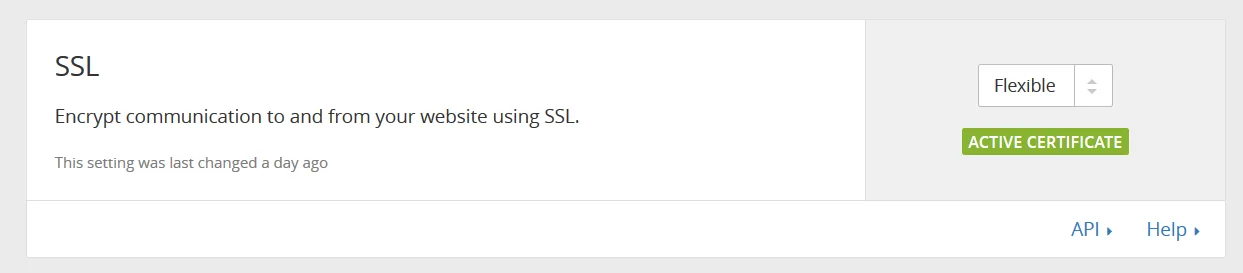
3. Now check your website by typing https://www.yoursite.com if the SSL is working… If your site loads but the content is all messed up, don’t worry about it.
Note: SSL activation takes some time. If your site’s SSL is working then follow next step.
4. Now go to your Wordpress admin page and install and activate the plugin Really Simple SSL.
5. Next, your site automatically redirects to https site and you again you need to log in your WordPress site.
6. Now Go to WordPress dashboard >>>Setting>>>SSL and do the same setting showing below the screenshot and click on save.
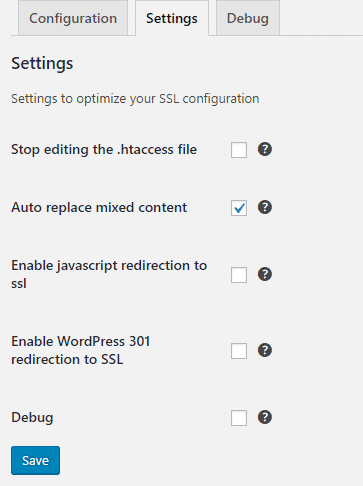
9. Now go back to your CloudFlare account and go to PAGE RULES.

10. Click CREATE Page Rule and add your site as http://*yoursite.com/* Then select ALWAYS USE HTTPS then SAVE AND DEPLOY.
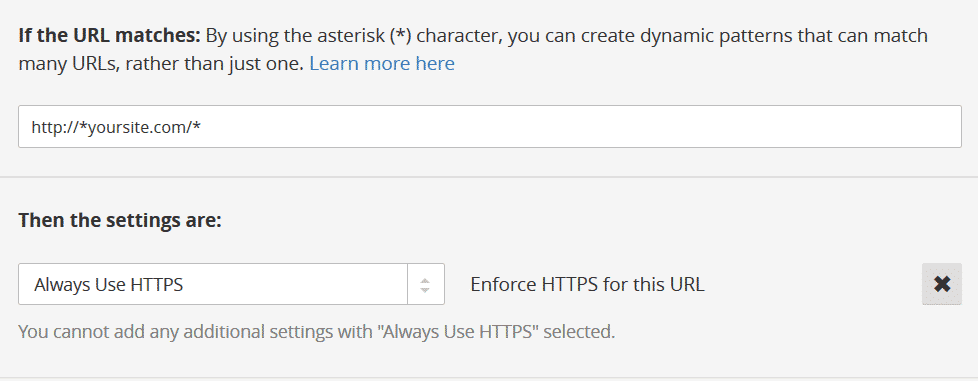
This Page Rule will 301 redirect all your link HTTP to HTTPS.
Thus it, you are done. Now you can check your site, a green level with https showing on URL bar. If you have any issues to setup then comment here I will help you to solve those problems.




hi, Manoj Chakraborty, i m getting this error, again and again, please clarify this doubt,
I have read your arcitle on Https cloudflare. but still have doubts,
1. I have activated Flexible https on cloudflare and set page rules and installed mentioned plugins, but some of the images are broken?? is there any fix for that
Your blog URL ?
Hi there Manoj,
This is the first time that I visited your blog, and truth to be spoken it has a lot to see here, I mean great content and believe me it won’t be the last visit.
Thanks
Hi, Manoj Chakraborty
My name is MADE, a blogger who have the same Matched Content problem as what you had in May 2017. I found your message at https://productforums.google.com/forum/#!topic/adsense/wknqKrNQuzs.
I check your website and see that your Matched Content has already shown the pictures. Would you tell me how you solved the problem? I have the same issue this month.
Thank you.
check your mail