In this article, I will show you how to easily setup CloudFlare on a WordPress blog. Cloudflare is a dynamic content delivery network that you can easily get up and running on your domain for free. It will help you to increase your site speed. Cloudflare will minify your WordPress site cache and also give you some extra speed your WordPress blog. There are lots of WordPress blog and also other eCommerce websites already use CloudFlare premium version but for the small business users can use the free server.
Some Web Hosting Companies like HostGator, Bluehost have CloudFlare in their cPanel, and it can be installed by just one click.If your hosting provider don’t have CloudFlare option or you don’t know how to setup it then follow this easy process to setup CloudFlare on your WordPress blog or hosting.
How To Setup CloudFlare On Wordpress Blog?
If your hosting provider has CloudFlare then you can use that but Mostly I recommend you use manual setup option it is very easy to setup. So here the process to setup manually CloudFlare.
1. Log on to http://www.cloudflare.com/ and sign up for a new account and fill the signup form.
2. Next step you need to add your website by entering the URL as shown below :3. Now click Begin Scan. It will scan your domain’s DNS records. This will take approximately 60 seconds to complete. Once the DNS scan has finished, click Continue.
4. Next page you need to Select a CloudFlare Plan. You can select the Free plan for basic use. Now select Free Website and click Continue
5. On next page, CloudFlare will provide you two DNS Nameservers. Just log in your domain or hosting site and change the nameserver on your domain name management dashboard. Nameserver will show like 6. After change nameserver, click Continue. Now there will show Congratulations! You’ve successfully created your new CloudFlare account. That mean you are done.
If the status is pending then don’t worry it will take some time to active CloudFlare. You will receive a confirmation email from CloudFlare when the nameservers update is complete.
CloudFlare Wordpress plugin
For extra benefits, you can install CloudFlare plugin on your WordPress blog. It will help your website and also improves protection of your website. You can change settings for cache purge, security level, Always Online, and image optimization from this plugin.
If you have any question or problem them comment here I will try to solve. you can also feedback about CloudFlare here.

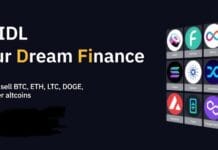


How can I setup SSL or https on my WordPress site ?
simple and easy to setup.
Now my site have a good speed