 Hello readers, Here I am telling you some most useful and important computer tricks for windows operating system. If you get these tricks you able to use your computer like an expert.
Hello readers, Here I am telling you some most useful and important computer tricks for windows operating system. If you get these tricks you able to use your computer like an expert.
Tricks are the thing which never dies and every new day we get new tricks especially about computers and multimedia. Here are the computer tricks you must know.
See More:
- How To Scan And Get Rid Of Malware, Virus From PC Without Using Antivirus Software
- Virtual Web Browser With High Speed Internet Connection
- How to Create and Annotate Your PDF Content
1. Creating an Invisible or hidden Folder
This is very easy tricks but only some people know this. First of all, you need to create a new folder and then right click and go to the properties of the new folder.
- Here you see the option Customize click here and then Change the Icon of the folder .
- select the option like this which is invisible or not shown on any place.
- Now click OK you see and apply this setting on folder
- Now you see the Invisible folder but you see that the name was not visible.
- For this Rename the folder and the press the Hotkey: – ALT+255 or ALT+0160.
- Now you see the invisible folder put it anywhere as you want.If you find this you just press the hotkey: – CTRL+A. and then you easily see your invisible folder.
2. Hide Your Computer Local Disks
- Click on the start button and search for cmd or open it.
- Right click on the cmd prompt and click on run as administrator then your cmd will run.
- This option will launch a command prompt with administrative access option.
- Now type these word “diskpart ” in command prompt and press enter.
- Then write these words in command prompt without commas “list volume in” to get the list of all your local drives which you make
- Now you want to select the drive that you want to hide.For this, you need to type “select volume n” (n is the volume number against the drive you want to hide) in command prompt
- For Ex – select volume 1. Now you write these words ” remove letter C “(C is a drive letter) and then press enter.If you want to hide any other local disks then press the letter instead of C
- For Ex – remove letter C (this will hide c drive)
That’s it, now your drive is hidden. Now if you want to again show these drives so do the same steps but when you select the volume of the disk for example volume 1.
Now you write these words “assign letter C “(C is a drive letter) and then press enter.then you see your disk remain unhide.If you want to unhide any other local disks then press the letter instead of C.
3. Creating a Folder Which is Un-deletable/Un-renamable
- Click on the start menu or run the Command prompt or CMD.
- Now type D: in cmd prompt and then press enter (you also Replace D with the drive letter where you want to create an undeletable folder look like a virus folder)
- Now type the letter md con in command prompt and the press enter. (md – make directory)
- Now you will see an error show below in form of image while you deleting this folder you face this error.
Now How to Delete this Folder?
- Now Again open your command prompt and navigate to the directory file by typing this words “D:” (Replace D with the drive letter where you want to create the undeletable folder)
- Type rd con which means(rd – remove directory). Now go to the local disk and see that folder will automatically delete if not then you delete it without facing any type of error.
4. Shutdown PC Notepad
- Right click on your desktop then choose new text file.
- Now in the text file type shutdown -s -t 10 and save this file from saving as and name the file “mtrick.bat” (bat is an extension which is too important to shut down PC using a timer.)
Note: 10 is a number of seconds before your computer shuts down you also change it.
- Now run that file.
- You can change the icon by right clicking then select properties – change the icon and choose the one that looks cool.
- when you run this file you face an error of 10 sec and your PC shut down
- To abort the shutdown schedule simple goto command prompt and then type shutdown -a and press enter.Your auto shutdown will be aborted
5. Disable USB ports on Your PC
- Pres the hotkey win key + R to run the run window you also run this from the start menu.
- Type Regedit in the box that will appear on screen and then click OK button
- This will launch the Registry Editor of your system computer or laptop.
- Now Navigate to this option that you also see in the registry editor.
HKEY_LOCAL_MACHINE
SYSTEM
CurrentControlSet
Services
USBSTOR
- On right side of you open desktop, double click on Start button
- In the Value Data, you see the text box, enter 4 in the value data.
- Click on OK.
- Close your Registry Editor and refresh your desktop 3 to 5 times.
- Now you see your computer USB Port disable.
- To enable access to your USB ports, again change the value of value data 4 to 3.
- Now this time your Computer USB port is enabled.
If you like these computer tricks them must share to your friends.


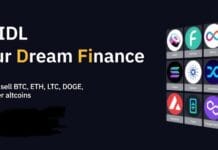

helpful for nice article this