Restore the old version Post Editor on WordPress – WordPress made major changes after updating WordPress version 5.0. Especially the appearance of a new post editor that confuses users when making a new post.
This big change in the WordPress platform can be difficult to accept, especially in the post editor’s appearance. Old users also need to adapt to really understand it.
This post editor on WordPress 5.0 uses the new Gutenberg editing experience based on block-based editor which is a big change for the classic WordPress editor that was used before.
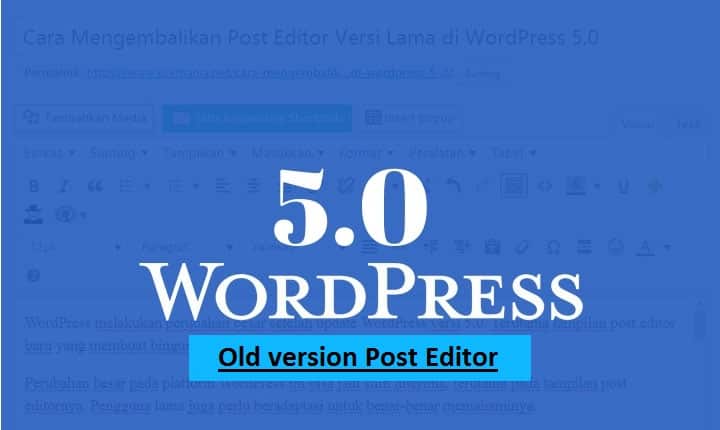 If you have upgraded WordPress version 5.0, the post editor plugin functions like TinyMCE advance also do not work properly. There will be a warning that the TinyMCE not working alias is not compatible.
If you have upgraded WordPress version 5.0, the post editor plugin functions like TinyMCE advance also do not work properly. There will be a warning that the TinyMCE not working alias is not compatible.
In addition, the sidebar in the post area has also changed completely. Even some plugin functions in the post editor sidebar you might not find.
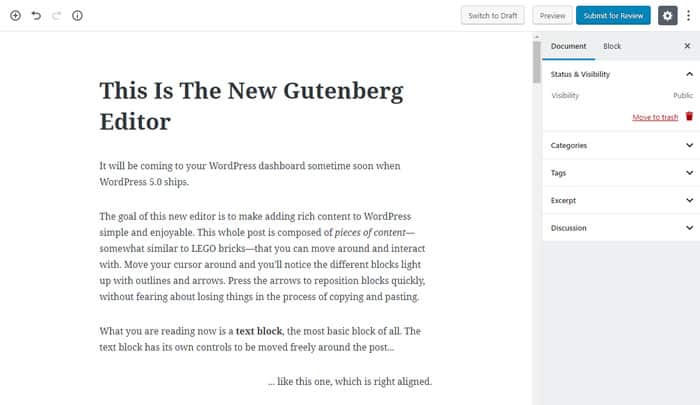 Actually, the goal of WordPress with this big change is actually to make it easier for users to make more varied posts, including creating themes or landing pages that are more accessible thanks to the block-based editor.
Actually, the goal of WordPress with this big change is actually to make it easier for users to make more varied posts, including creating themes or landing pages that are more accessible thanks to the block-based editor.
But for users who are not yet familiar, the appearance of the new WordPress editor is confusing and dizzy, including some of the authors of this blog who actually complained to me.
Some people have to adapt to the appearance of the new post editor, even spending a day all day learning the look of the post area that really feels strange.
Well, for those of you who happen to experience the same problem as me and want to change the appearance of the post editor to the old version ( classic WordPress editor), then you can use the method below.
Read More: How To Add & Enable AMP Auto Ads by AdSense Labs in WordPress
How to Restore the Post Editor WordPress 5.0 to the old version Post Editor
For those of you who have updated WordPress to version 5.0 and don’t want to use the new post editor display, there are at least two ways to return the post editor to an old version or Classic editor.
1. Classic Editor Plugin
- Install and activate the classic editor plugin.
- After the plugin is active, enter the settings on the WordPress dashboard, choose writing settings.
- Select the default editor forAll user, as shown below.

- Also select Allow the user to switch editors, save for changes.
In this case, you can still choose between Gutenberg post editor or Classic editor.
2. Disable Gutenberg plugin
If you want to change the post editor permanently without the option to use the gutenberg post editor, then you can use this plugin.
- Install and activate the disable Gutenberg plugin.
- Enter plugin settings, check the required settings.
In this tutorial, I check everything, then save to make changes.
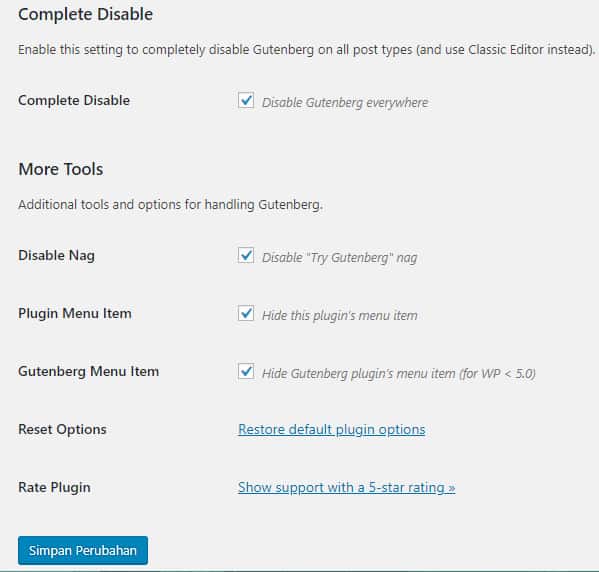 You can choose one of the plugins above to restore the WordPress post editor to the old version.
You can choose one of the plugins above to restore the WordPress post editor to the old version.
My advice, use the disable Gutenberg plugin if you really don’t want to use the latest post editor display from WordPress version 5.0.




