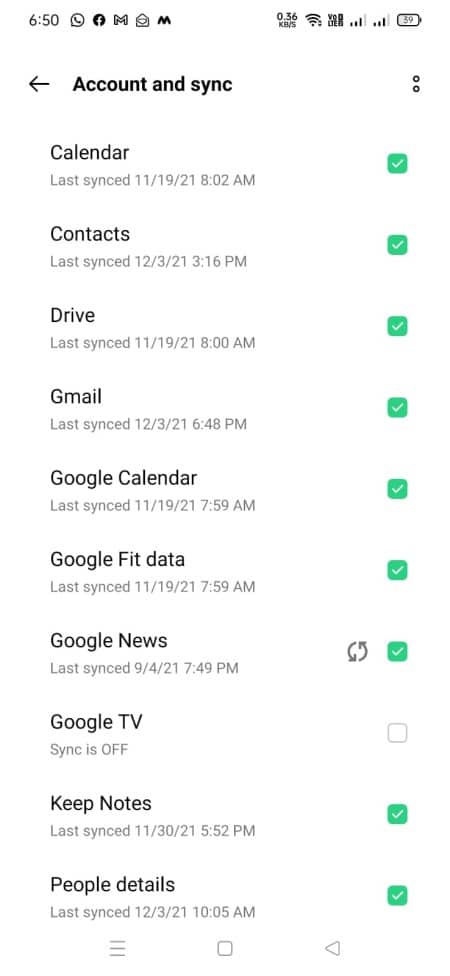Get to know Auto Sync on Android & How to Turn It Off and On – On devices that use the Android operating system, we are advised to always activate the auto-sync feature so that the smartphone can work properly. But even so, sometimes this auto-sync feature can be the cause of the fast draining of our internet quota. Moreover, if it turns out that the quota we have is very limited. So, one way to save the internet quota on Android devices is to turn off the auto-sync feature.
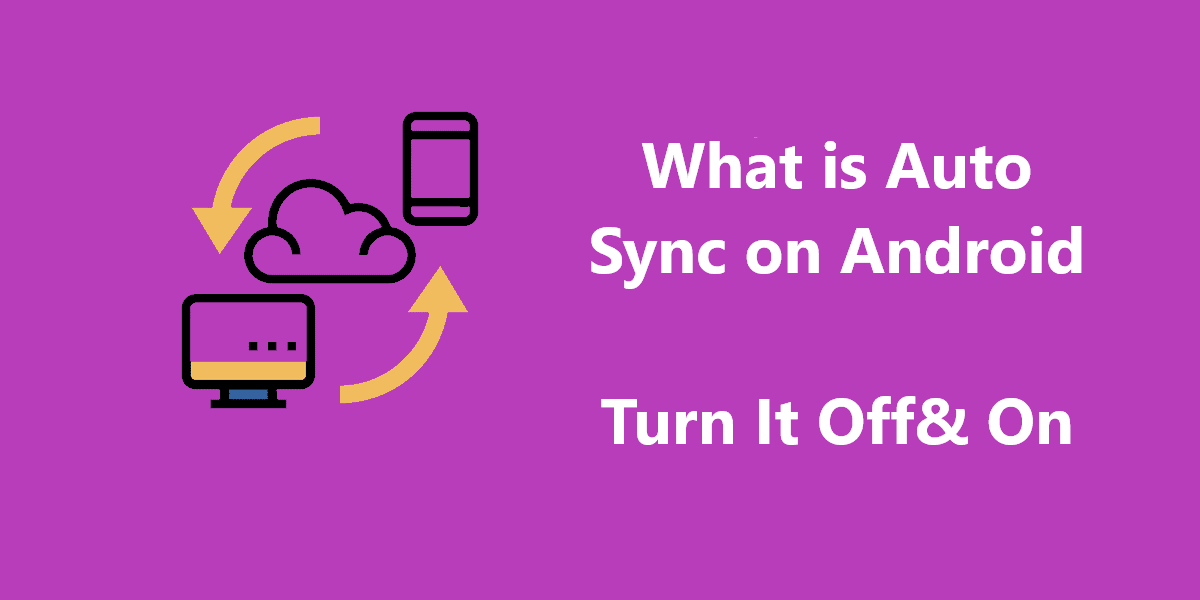
But before turning it off, I want to explain first what sync is in the word “auto sync”, and why it is important. So that later we are not surprised when an Android smartphone or tablet does not work properly.
What is Auto Sync on Android?
As we all know, Android smartphones or tablets really need an internet connection in order to work optimally. An internet connection is required so that the smartphone can connect to the server. Which server is a place where there is a lot of data and information stored? Still, confused? Relax, I will explain it in a little more detail using simple language, plus illustrations.
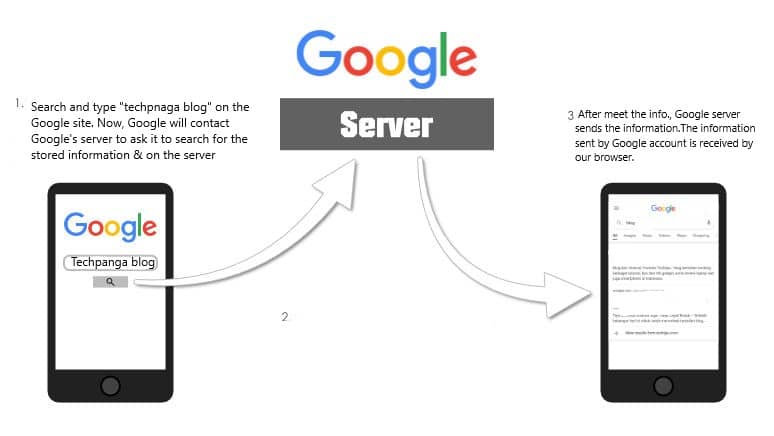
Look at the picture above. The picture is a simple illustration of how the server works. In this example, we are trying to do a search on Google, and type “blog Techpanga”. When we type the word and press the “search” button, that’s when the cellphone we are using is communicating with Google’s servers using an internet connection.
Then, the Google server will respond and provide information that is sent back to our cellphone, until then the information appears on the cellphone screen. That’s more or less how our smartphones work when using the internet. Now, let’s get into the discussion about sync.
The meaning of sync is synchronization. In this case, the synchronization in question is how our Android phone or tablet synchronizes data, aka information and data with servers from one site, or several sites.
For example, when we open the Facebook application, our smartphone will connect to Facebook’s servers. Then, the synchronization referred to here is how our cellphones will continue to receive data updates from the Facebook server.
Importance OF Sync on SmartPhone (Android/iOS)
Synchronization is a very important effort to anticipate data loss on the phone. So the user must turn on the automatic system to synchronize. There are many types of sync, such as synchronization of contact details, documents, application data, and so on.
1. Updating App Data
The most prominent function of the synchronization feature is being able to update account data automatically. Especially if you choose the automatic mode, then all notifications will go to the cellphone.
2. Saving Important Data
For those who don’t like to lose their important data like contacts, gaming data, images, apps history, Passwords must use auto synchronizing accounts on Mobile. Because one of the synchronous functions on the cellphone is to store data online. The goal is that users can easily find and not lose the data.
3. Recovering Data on a New Cellphone
If you change to a new cellphone, you don’t need to be confused about moving data. If you have synchronized, then all data will be easily returned to the new cellphone. Starting from games, contacts, applications, and so on.
Synchronization can be used for backups so that the data on the old cellphone will be safe. Can do a restore at any time with any device. As long as the device is still connected to a Google account.
4. Tracking the Lost Phone
Maybe some cell phone users have experienced loss. It could also be that Mobile is left behind or dropped. Well, synchronizing accounts, makes it easier for people to track their cellphone.
It does this using the help of the Android Device Manager application. Of course, in this case, the phone is must be connected to the internet.
Steps To On Auto Sync on Android
Before synchronizing, it’s a good idea to update the Gmail application first. This can bring up the latest messages in Gmail. After that, it is necessary to restart the device.
Don’t forget to always ensure an internet connection. After that, don’t forget to turn off airplane mode on your cellphone. In order to sync properly, make sure the storage space is still free.
Sync Settings Via Gmail Account.
- Go to settings
- Click on User & Accounts (Accounts and sync)
- Click On Google and click again On the email button
- Now Select The options to auto-sync

- Now, your auto-sync is switched on
How to Backup Your Contact Via auto-sync
The process is the same as the above one. You just need to do tick on the contacts and People details.
- Go to Settings
- User Accounts or Google account
- Select contact
- and you are done.
For Disable Auto-sync Just deselect the options to disable synchronization.
That’s the sync function on the cellphone and how to activate the synchronization that can be for guidance. Keep your account and all data on your cellphone safe.