First of all, I am going to show you how to install VNC Server on Linux or Ubuntu OS and run XFCE Desktop Environment on it. By this article, you can run any Linux VPS like a Desktop Version. This tutorial helps you install desktop and VNC on a VPS server. The steps necessary to configure Ubuntu Desktop and TightVNCServer, which will allow you to connect to a Linux desktop from your PC similar to RDP for Windows servers.
Requirements
This guide explains the installation and configuration of a VNC server on Ubuntu 14.04 server. So you need to have
- Ubuntu VPS with admin access details
- Putty ( How to login to the VPS with Putty )
- Fresh installed Linux OS
Let’s start the installation.
Steps To Install VNC Server
1. Before anything started, update your system. So login your Server on Putty and run this command one by one
apt-get update
2. Install nano (editor) if you don’t have it already.
apt-get install nano
3. Install desktop GUI + VNC server
apt-get install xorg lxde-core tightvncserver
4. Start vnc and set a password (this will start VNC using port 1)
tightvncserver :1
5. Stop vnc
tightvncserver -kill :1
6. Edit VNC config file
nano ~/.vnc/xstartup
Comment out the following line if it isn’t already:
x-window-manager &
Add the following lines to the end of the file:
lxterminal & /usr/bin/lxsession -s LXDE &
Now your config should look similar to this:
xrdb $HOME/.Xresources xsetroot -solid grey #x-terminal-emulator -geometry 80x24+10+10 -ls -title "$VNCDESKTOP Desktop" & #x-window-manager & # Fix to make GNOME work export XKL_XMODMAP_DISABLE=1 /etc/X11/Xsession lxterminal & /usr/bin/lxsession -s LXDE &
7. Reboot your server
reboot
8. Start VNC (here you can define your resolution and port)
vncserver :1 -geometry 1024x768 -depth 16 -pixelformat rgb565
9. FINAL STEP
Download TightVNC Viewer to connect to your server.
Download TightVNC
- IP Address: [your server’s main IP]
- Port: 1 (or 5901, 5902 for desktop :2, etc)
- Password: [the password you set earlier]
In case you forget your password, or want to reset it later:
vncpasswd
Must read How to Install Chrome browser In Linux or Ubuntu VPS
Now you are done, you can use your VPS like a PC and also you can install google chrome, Mozilla, and other apps also. If you have a Linux VPS then must try this method.
If you have more question or any problem to install please comment here I will help you to resolve the problem.
And Must share with your who like to install VNC desktop on a Linux server.

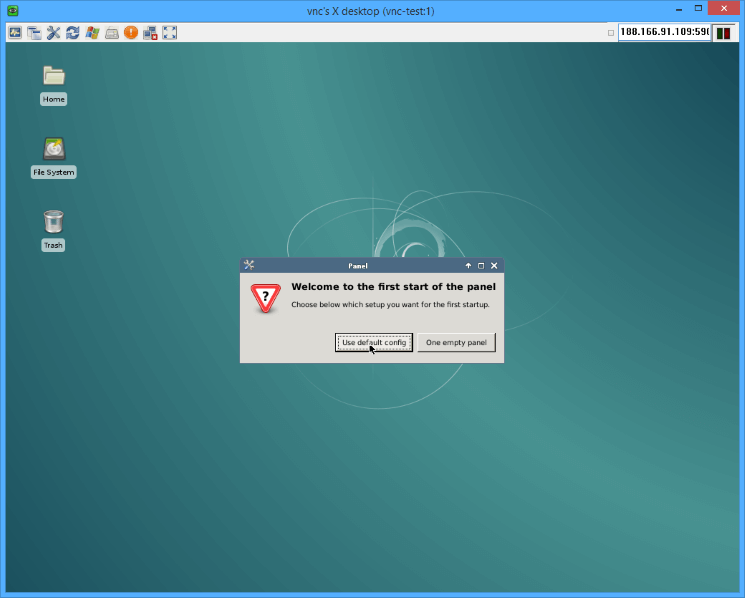



Hi thanks for this guide… but i still need help.
Can u tell me how to install applications? i already install firefox with a command on putty, but when i try to install minergate on ubuntu, i cant open the installer, i dont know what i need to install it. Please.
use these codes
– sudo apt-get update
– sudo apt-get install git make automake screen libcurl4-openssl-dev
– git clone https://github.com/Lucasjones/cpuminer-multi
– cd cpuminer-multi
– ./autogen.sh
– ./configure CFLAGS=”-O3″
– make
For 24 miner on putty just install screen
– sudo apt-get install screen
For run screen or view last screen
– screen [for run]
– screen -r [for view last screen active]