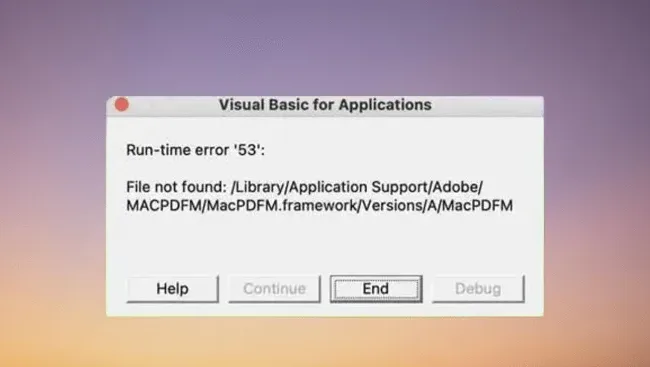Macbooks are not the best when it comes to having a lot of storage space. Hard drives were not that spacious before, and now, after the rise of solid-state drives, the amount of available gigabytes is sacrificed for other benefits, such as loading speed.
Those who have had a Mac for a while will tell you that the issue of storage space was a problem at first, but it did not last for that long. It takes time to get used to it. Also, you need to change your habits.
There are quite a few ways to keep Mac’s hard drive or solid-state drive in a place where you still have plenty of storage left. Consider reading the list of suggestions below and create a personal maintenance routine.
1. Remove Temporary Junk Data
Temporary data accumulates faster than you might think. If you are using the Mac all the time, applications that are running in the background, as well as other processes, will create junk that you can only access by tinkering with the settings.
Removing such data manually is a bit of a drag as you risk deleting something accidentally, and it will take time to create backups. Thus, it would be more efficient getting a cleanup utility tool and letting the software do all the work for you.
2. Subscribe to Streaming Platforms
Streaming platforms allow you to watch or listen to media without downloading large files. This frees up a lot of disk space as there will be no need to keep music, movies, or TV shows on the computer.
Thus, if you like to consume media on a computer, take advantage of all the available streaming services and start doing what so many people have already been on for a few years.
3. Delete Language Packs
Some apps will come with language packs that are more or less useless. The English version should be more than enough in almost every case. As such, keeping files of other languages makes no sense. Delete them without any hesitation.
4. Scan the System for Potential Viruses and Malware
Given how many forms of malware and viruses there are, it should not come as a surprise that you can encounter some that will consume the disk’s space as well.
If you notice that the amount of available gigabytes is shrinking every day, it is possible that your system is infected with a virus or malware. Scan the computer using a reliable antivirus, and be sure to delete any corrupted files.
Be more careful with cybersecurity threats in the future. Besides a good antivirus, you should also enable the firewall and look to avoid clicking on shady links.
5. Buy External Storage Devices
External storage devices cost money, but they are a good investment. USB flash sticks are an example of how you can transfer some of your data to external storage and access it immediately after.
And keep in mind that a second-hand device will also suffice so long as it does its work. This way, you will not have to spend so much money on a brand new device.
6. Get Rid of Useless Applications
Applications that you have not used for a while can be removed. You can download and reinstall them easily when you need to use them again. So keeping what is no longer of use makes no sense, especially if you are looking to free up drive space.
7. Check Email Attachment and Downloads Folders

Work and communication via emails will lead to a hefty email attachment folder. Each attachment gets saved by default when you double-click it while viewing an email.
Files you download from the internet are also similar in a sense that you could forget about some of this stuff and not realize how much data there is. Keep a closer look at both downloads and email attachments and remove the files you no longer need.
8. Transfer Data to Clouds
Dropbox and iCloud are similar to external storage devices. You can transfer files there and access them whenever you want so long as there is an internet connection. The biggest advantage is that basic plans for cloud storage are free. You can spend money and upgrade the plans for extra space as well.
Some would also say that clouds are a safer option since external storage devices are prone and can break down, whereas the likes of Dropbox and iCloud are more reliable.
9. Reinstall the OS
If you are still experiencing storage issues despite the fact that your Macbook is relatively new, reinstalling the operating system should be worth exploring. The process will take some time, but you will give the computer a fresh start. However, remember that all the data gets wiped away, and creating a backup is necessary if you do not want to lose certain files.