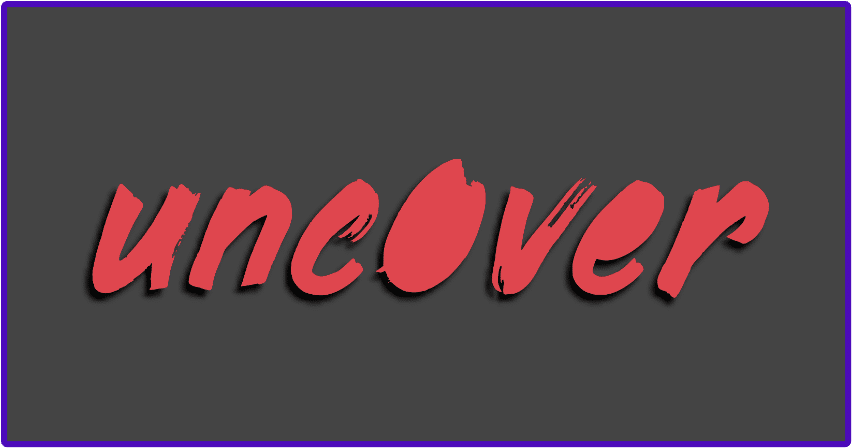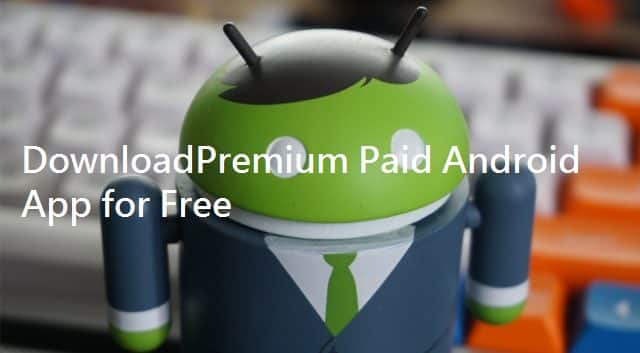A few years ago, jailbreaks were in ample supply, and we had a great choice of utilities to choose from. These days, there aren’t so many, and they are taking longer to develop. The latest utility to be released is called Unc0ver jailbreak, and it has support for A7-A13 64-bit ARM devices running iOS 11 or higher. If you have one of these devices and you want to give Unc0ver jailbreak a try, keep reading.
How to Download Unc0ver Jailbreak
You can install this jailbreak on your device in two different ways:
Method 1: IPA File
With this method, you are installing the IPA file directly to your device:
- Back up your data – use iTunes, iCloud, or another backup method that suits you.
- Open Safari browser and download Unc0ver to your device – follow any on-screen installation directions.
- When you see the app icon on your home page, open your iOS Settings app.
- Tap on General > Profiles & Device Management and tap the Unc0ver profile
- Tap Trust, close settings, and go back to your home screen
- Tap on the icon for Unc0ver on your home screen
- When the app opens, tap the Jailbreak button.
- Wait – your device will respring, and Cydia will appear on your home screen when the jailbreak is done.
Method 2: AltStore
AltStore offers more than just jailbreak. An alternative app store, it also offers access to lots of other content, but it has a downside – you must refresh it every 7 days, or it crashes and stops working. This requires you to use your computer and a companion app called AltServer:
- Open the official AltStore download page on your computer and install, following the official guide.
- Now download Unc0ver onto your iPhone or iPad using the guide above.
- Open AltStore on your iOS device and tap the My Apps option.
- At the top corner of the screen is a + icon; tap it and tap on Unc0ver 5.3.1
- Wait – when Unc0ver is on your home screen, the jailbreak is complete.
- Before you can use it, you must trust the app profile – see steps 3 onwards in the installation guide.
What is Unc0ver Jailbreak?
Unc0ver is one of the latest jailbreaks to be released, this time from one of the better-known developers, pwn20nd. It is supported on iOS 11 and higher and offers lots of cool features to all users.
Supported Devices:
Unc0ver will work on these devices on iOS 11 to iOS 13.5:
- iPhone XS and XS Max
- iPhone XR
- iPad Mini (2019)
- iPad Air (2019)
- iPhone X (only iOS 12)
- iPhone 8, 8 Plus
- iPhone 7, 7 Plus
- iPhone 6, 6 Plus, 6S, 6S Plus
- iPhone SE
- iPhone 5S
- iPhone 11, 11 Pro, 11 Pro Max
- iPad Mini (5th generation)
- iPad Air 1
- iPad Air (2019, 3rd generation)
If your device isn’t here, it isn’t supported, and you can’t use Unc0ver jailbreak. You may have better luck with another jailbreak utility called Electra.
The developers ensure that the Unc0ver jailbreak utility is regularly updated, not just to keep it safe, but to bring new features too. Some of the recent updates have added stabilization to the jailbreak, Light, and Dark modes, and each setting now has a description with it. These tell you the supported architecture, supported system version and tell you what the setting does. The latest update also brought support for the A12 and A13 devices on iOS 13 or higher.
Unc0ver Jailbreak Features:
Unc0ver jailbreak also offers users these features:
- Access to the file system
- Disable auto-updates
- Dump APTickets
- Enable Get-Task-Allow
- Export TFPO
- Icon cache refresh
- Increase memory limits
- Install OpenSSH
- Install external IPA files
- Load daemons and reload system daemons
- All your favourite Cydia tweaks, mods, apps, and more
- Disable App Revokes
- Overwrite Boot Notice
- Reinstall Cydia
- Reset Cydia Cache
- Restore RootFS
- And lots more
Cydia Substrate:
Unc0ver uses Cydia Substrate as its platform that allows you to modify the software and source code without having to delve into the source code. The Cydia Package manager also gives you access to all your favorite tweaks, apps, and more.
Do keep in mind that Unc0ver is semi-untethered. That means you will need to reactivate the jailbreak whenever you reboot your device.
How to Remove Unc0ver Jailbreak:
Removing Unc0ver jailbreak is easy to do but can be time-consuming, depending on how many apps you have installed:
- Open Cydia
- Tap Installed
- Now delete each tweak or app manually.
- Launch Uncover and go to Settings
- Toggle Restore RootFS and Restore Icon Cache
- On the Unc0ver main screen, tap on Jailbreak or Rejailbreak
Now be patient, Your root filesystem must be restored, and this can take a while. Leave your device be, and when it’s done, you will see the RootFS message – tap OK.
Unc0ver is one of the best jailbreaks we have today, so try it on your device and enjoy all your old favourites once more.