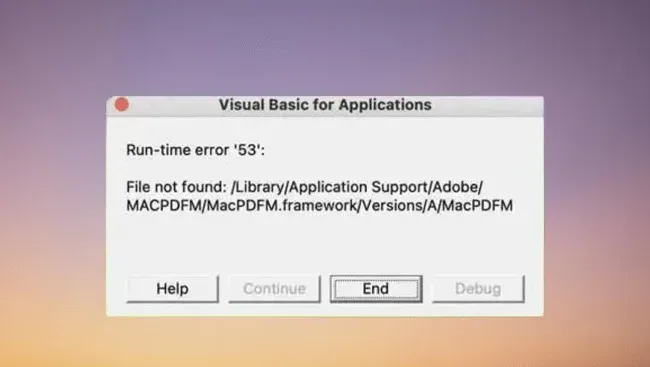In the middle of the year, we explained what the firmware password of a Mac was. It adds another layer of security to the computer, directly from its startup, protecting it from anyone who could have obtained the administrator password. Setting it up is quite simple.
However, there is an important point that we did not take into account: What happens if we want to deactivate this password or we have forgotten it? Apple itself tells us what to do in these cases, and care that may involve taking the computer to an authorized provider.
And, of course, the first reminder I have to give is that you should always remember the firmware password that you have placed on your Mac. Remember that forgetting it means that you can’t even start the computer, so you can’t even create a new user account to solve the problem from there.
If you remember that password and simply want to disable it, follow these steps:
- Shut down the Mac and boot it up again using its recovery partition, holding down CMD+R as you boot it up.
- When the options for that boot partition appear, access the utility menu and click Firmware Password Utility.
- There you will have the option to deactivate that password, although to do so you will have to enter it for obvious security reasons.
- Once you have disabled the password, restart the computer. From then on, the Mac will no longer ask you for a password to start up.
One reason you may need to disable the firmware password is that you drop your Mac off at an authorized service center, where they need to be able to boot up your computer in order to do repairs.
What if I have forgotten the firmware password?
If you don’t remember the firmware password you entered, then you have to take your computer and take it to an Apple Store or an authorized technical service so they can remove it without you having to remember it. Keep in mind that they can do it depending on how old your Mac is, there are models prior to 2011 where it cannot be removed. The list is not conclusive, so it is better for Apple itself to tell you if it can be done or not in your specific case.
There are some cases where removing the firmware password can be achieved by removing some of Mac’s RAM and resetting the computer’s PRAM. In any case, it is a method that we cannot confirm as effective and requires that you as a user be able to access the memory modules. Few Apple computers remain where you can do that.