In This article, I am going to show you how to install chrome browser easily on Linux VPS or Server. As you know Google Chrome is a free web browser by Google and It is most popular browser and used by millions of users. Google Chrome is available for Linux, Windows and Mac OS. The Google Chrome is a more secure and trust web browser and also easy to use.
If you are going to install on your Windows OS then it is very easy but In Ubuntu or Linux OS or VPS server, it’s something difficult. So here I am going to help you to install Chrome browser In Linux or Ubuntu VPS.
Install Chrome browser In Linux or Ubuntu VPS
To install Google Chrome, you need to run first PPA Code. Open Your putty and log in as root user with your username password. Then Run this codes below
1. Setup key with:
wget -q -O - https://dl-ssl.google.com/linux/linux_signing_key.pub | sudo apt-key add -
2. Setup repository with:
sudo sh -c 'echo "deb http://dl.google.com/linux/chrome/deb/ stable main" >> /etc/apt/sources.list.d/google.list'
3. Now Install Chrome with:
sudo apt-get update
sudo apt-get install google-chrome-stable
If you like to Install other chrome versions then you can select one of them
Sudo apt-get install google-chrome-unstable
Sudo apt-get install google-chrome-beta
Sudo apt-get install google-chrome-stable
You may also read How To Install VNC Server On a Linux/Ubuntu VPS
How to run Chrome as root user in Linux or Ubuntu VPS?
Sometimes you can’t run chrome or get an error when you try to run chrome. Because by default google-chrome will run as under the normal user. You would get following error if you run chrome as a root user.
So you need to do some more settings in Linux or ubuntu directory to work chrome properly. So Follow the steps:
To run Chrome as root user follow these steps
- First Open the Chrome folder from your server >>> /opt/google/chrome folder
- now Open the google-chrome file
You will find a Line
exec -a "$0" "$HERE/chrome" "$@"
Replace this line with this code
exec -a "$0" "$HERE/chrome" "$@" --user-data-dir $HOME
Save and close the file. Now run the chrome as a root user. It will be working 100%. If you got an error after all setting please comment here with the screenshot I will resolve the problem and please share with your friends and social media.

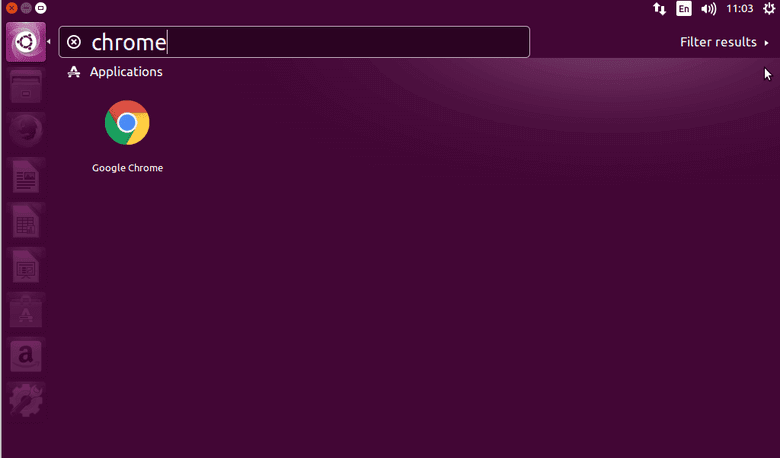



Why does it say “Unable to locate package google-chrome-stable” when I typed the last line “sudo apt-get install google-chrome-stable”?