Kodi is a platform that needs to be maintained with the latest add-ons and the newest version itself. Follow this guide carefully to see how to update Kodi on different platforms. Every platform and device has a different operating system and hence the procedure for updating Kodi on Windows, FireStick, Android Box, Apple TV, Linux and Mac is different.
Table of Contents
Why Should You Update Kodi?
Updating any software is beneficial for the end-user, as it enforces new bug fixes and functionality improvements. Same is the case with Kodi, as its updates fix existing bugs and add improved add-ons. Another benefit of updating Kodi is that many issues are resolved with each update.
Can You Update Kodi and Different Versions?
Yes, every version of Kodi can be updated up to Kodi Leia version 18. Currently, the oldest version used worldwide is Kodi Jarvis Version 16, which can easily be updated to Kodi Krypton version 17.
However, the most commonly used version of Kodi is Kodi Krypton version 17, which can be further updated to Kodi Leia version 18. The procedure for updating each Kodi version to a newer version is described below.
Update Kodi on Windows
1. Windows 10
When it comes to updating Kodi on Windows, there’s a process that’s pretty much easy. We are showing you all the details in the following sections, based on different versions of Microsoft Windows 7/8/10.
- Go to https://kodi.tv/
- Click Download from the top right corner
- Now scroll down and select the platform you are using or install/update Kodi.
- For example, if you are using Windows then click Windows > Click enter Installer (32BIT) > the download will start.
- After the download is complete, run the setup and the Kodi version will be updated
2. Windows 7/8
Updating Kodi on windows 7/8 will be the same as updating Kodi Krypton version 17.6, 18 etc. Because the platform referred to in the procedure is Widow. You can simply refer to the procedure outlined above and update your version of Kodi Krypton or Kodi Jarvis.
How to Update Kodi on Linux
There are two different Linux versions that users prefer to stream Kodi. Follow the steps mentioned below to update Kodi on Linux Mint and Ubuntu.
1. Update Kodi on Linux Mint
To update Kodi on Linux Mint, go to Terminal 1 and type the following command: sudo add-apt-repository ppa: team-xbmc / ppa sudo apt-get update sudo apt-get install kodisudo apt-get install.
Update Kodi on Ubuntu Linux
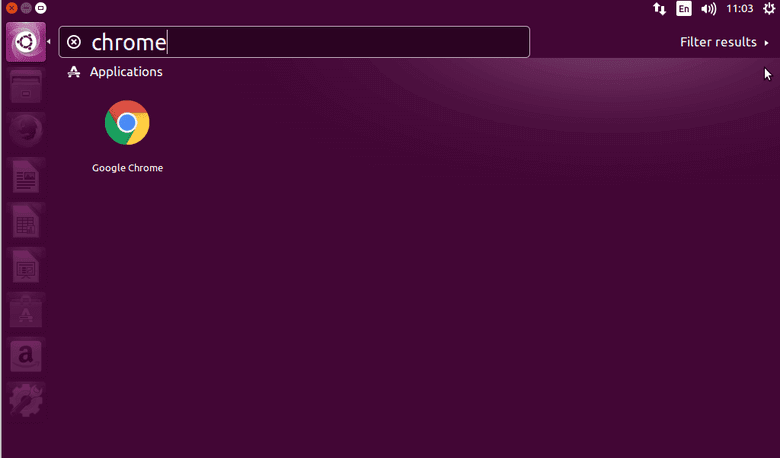 The procedure for updating Kodi on Ubuntu is the same as for Linux Mint. The reason is that they are the same platform and follow the same machine language, making the procedures the same.
The procedure for updating Kodi on Ubuntu is the same as for Linux Mint. The reason is that they are the same platform and follow the same machine language, making the procedures the same.
Read more: SurfShark on Kodi – Overview and Installation Guide 2021
How to Update Kodi on the Raspberry Pi
- Open the official OpenELEC website> Go to the Download section > Select Raspberry Pi Builds
- Choose the Raspberry Pi generation you are using, as there will be several options related to the different generations> Download Zip File
- Unzip the file after downloading the Zip file
- Transfer unzipped setup files on Micro SD Mobil d (you can use the Rufus application, which allows users to boot from USB)
- Activate Rufus
- Choose SD card from device options> Click Disk image above the box
- Browse and open the unzipped file> Click Start > the existing files will be swapped
- Unplug your SD card > Insert it makes Raspberry Pi > Once your Raspberry Pi device is turned on, Kodi will start booting automatically
How to update Kodi on Android Box
As there are many Android Boxes available in the market, we have handpicked the best ones and outlined the steps for updating Kodi.
 Update Kodi on Android G Box
Update Kodi on Android G Box
- Run GBox> Go to its Home screen > Open Google Play Store
- Search for ES File Explorer > Click on Install
- Return to Home Screen again > Open Browser > Go to this URL: Kodi.tv/download
- Scroll down on the page and click Android > from the options available, select ARM
- After downloading, run the setup file> Click on New > Click on Install
- Your Kodi version will be updated to the new one.
Update Kodi on Android Devices
Getting the Kodi app is a cakewalk because it’s officially available on the Google Play Store. So all you have to do is download the app and install it on your Android device.
You can update the current version to the latest version through the Play store. Open the Google Play Store, search for Kodi, and open it from there and if there update available. Click update and you are done.
Read More: Best Sites Like CYRO.SE Alternatives to Watch Movies
How to Update Kodi on FireStick and Fire TV
There are several ways to update Kodi on FireStick and Fire TV. You can use ES File Explorer or load the application side onto your Amazon platform.
 How to Update Kodi 18.8 Leia on FireStick with ES File Explorer
How to Update Kodi 18.8 Leia on FireStick with ES File Explorer
- Go to Fire Stick Main Menu > Click Search > In ES File Explorer search bar type
- Launch ES File Explorer> Click Tools > Click Download manager from the menu on the left
- Click on ‘+ New’
- When prompted for the Path, just enter https://bit.ly/37iLL3A > Click OK
- Wait for the download to complete
- After that, click ‘Open file’ > Return to Fire Stick Home screen
- Launched the newly installed Kodi Krypton version 18.8
- Now your Kodi has been updated and you can enjoy the best streaming experience!
How to Update Kodi on a Fire Stick by Sideloading method
- Open Google Play Store from your Android device and install Kodi Krypton on your device
- After that install, the Apps2Fire application available on the Google Play Store on your Android device> once installed, open the Apps2Fire application
- Go to Fire Stick Home screen> Go to Settings > Click Network > Extract Fire Stick IP Address and note that > Now from your Android Device, Open Apps2Fire> Click Prepare > Here, type your Fire Stick IP Address which you extracted earlier> Click Local Application
- Search for Kodi in the list and select it> Click Install
- Now Kodi will be accessible on your blog Fire Stick Devices> You can search for Kodi on the Internet Fire Stick Application > Open Kodi and enjoy the latest version of Kodi.
How to Update Kodi on Mac
 Mac is the most used OS after Windows. Update Kodi on Mac by simply following this procedure:
Mac is the most used OS after Windows. Update Kodi on Mac by simply following this procedure:
- Download Kodi for Mac from the official Kodi website, because Kodi will have the latest version. For Mac, a disc image will be available
- After downloading the disc image, open the Kodi disc image
- Drag and drop the Kodi application icon in the Applications folder to install the application on your device
- Open Kodi
- CMD + click on the Kodi app and Open It
- Now that you’ve updated your version of Kodi on Mac, enjoy steaming with better functionality and fixed bugs.
How to Update Kodi on Apple TV 4 And 2
A Mac device is required to update Kodi on Apple TV 2. After you set up your Mac Device, follow the following procedure to update Kodi.
- Run the Mac > Head to its Terminal > Start typing this command: ssh [email protected] (Replace the IP address mentioned with the IP address of your Apple TV 2)
- A dialog box will ask to enter the password if the commands mentioned above were entered correctly. Enter password ie alpine, if you have changed the password then enter a new password
- Tart enters the following commands in the order illustrated below:
- apt-get install wget
- wget -0- http://apt.awkwardtv.org/awkwardtv.pub | apt-key add –
- echo? deb http://apt.awkwardtv.org/ main stable? > /etc/apt/sources.list.d/awkwardtv.list
- echo? eb http://mirrors.kodi.tv/apt/atv2 ./? > /etc/apt/sources.list.d/xbmc.list
- apt-get update
- apt-get install org.xbmc.kodi-atv2
- reboot
- Restart your Apple TV 2 after entering the commands mentioned above, but make sure it is entered correctly.
- After restarting, you will be able to access the latest version of Kodi.
Update Kodi Older Version
Version 17.4
- Go to https://kodi.tv/
- Click Download from the top right corner
- Now scroll down and open older releases page or click here
- Choose your platform eg. Windows > Choose your size 32 or 64 LITTLE > Choose the most recent Version: when of Kodi Krypton 17.5 available> download will start. After downloading the file, run the setup to update your version of Kodi.
Version 17.5
- Go to https://kodi.tv/
- Click Download from the top right corner
- Now scroll down and select the platform you are using or install/update Kodi on
- For example, if you are using Windows then click Windows > Click enter Installer (32BIT) > the download will start.
- After the download is complete, run the setup and the Kodi version will be updated.
How to Update Kodi Jarvis version 16
Follow the steps mentioned below to update Kodi Jarvis v16:
- Go to https://kodi.tv/
- Click Download from the top right corner
- Now scroll down and open older releases page or click here
- Choose your platform eg. Windows > Choose your size LITTLE 32 or 64 > Click Old> Select Kodi-17.0-Krypton.exe
Update Errors and Repair
While installing and updating Kodi, you may run into some errors. The nature of this error is somewhat similar and sometimes the error is completely the same since the procedure of installing Kodi and updating is the same. Here are some of the most common errors you may encounter while trying to update Kodi on your device:
Failed To Install Kodi Error:
When trying to update, you might see this error when you run the setup file. This means that the files you are downloading are unstable or your older version of Kodi is corrupt and needs to be deleted first.
Fix
Delete any old versions of Kodi that you have on your device and then download the settings file for your device from the official Kodi website. Don’t download versions of Kodi from other sites as they may have lots of bugs. After you uninstall the older version of Kodi, run the setup file again and it will be installed.
Kodi Keeps Crashing Error:
Sometimes, when you open Kodi, it crashes and closes. This happens if the installed version has a bug that doesn’t allow it to run properly.
Fix
Just delete the Kodi setup file that you have installed on your device and download the latest version of Kodi again by downloading it from the official site.
What is meant by Output no available flow?
Not just Exodus, but many codic additions like Covenant, Aragon, and others did not provide any available flow errors. This is mainly due to some reasons for score no stream available like using the deprecated addon, slow internet speed and others.
Fix
There are 6 methods presented in our guide to fix the Exodus no stream error available.
Update Kodi Frequently Asked Questions – FAQ
Will the update keep my add-ons and repositories?
Yes, the update maintains the add-ons and repositories you have installed. It doesn’t delete your add-on library.
Is Kodi Leia 18 a different form of Kodi Kryton17?
Kodi Leia 18 is the latest version of Kodi which has been released after Kodi Krypton version 17.6. The stable building is not yet available as it is still in the development stage and testing is in progress. However, the interface and functionality of Kodi Leia 18 is similar to Kodi Krypton version 17.6.
I can’t find an older version please help?
You can find older versions of Kodi by following this link: http://mirrors.kodi.tv/releases/windows/win32/old/
Last words
Kodi is the preferred streaming service globally and the fact that it can be used with multiple platforms and devices is what makes it much more preferable.
Users are usually familiar with the Kodi installation procedure and the Kodi add-on installation procedure. However, users are not aware of the procedure on how to update Kodi and that is why we have written this guide.
This guide covers all the essential aspects needed to update Kodi on various devices and operating systems.
We hope that you will have no trouble updating Kodi by following our tutorial. However, if you come across any issues, drop us a comment below and we’ll get back to you.




