Nowadays, we can see that many companies are devastated because they are experiencing Office 365 data loss. From introductory emails to end-user files, data loss has become habitual for today’s organizations, leading to bringing down businesses or, even worse, shutting them down.
Microsoft 365 is the friendliest product that Microsoft has ever launched. It has attracted millions of businesses and brought significant benefits to Microsoft. Because there are cloud apps, there is great flexibility in managing extensive data recovery. Many users are still wondering which Office 365 backup they should use and continue to increase the workload.
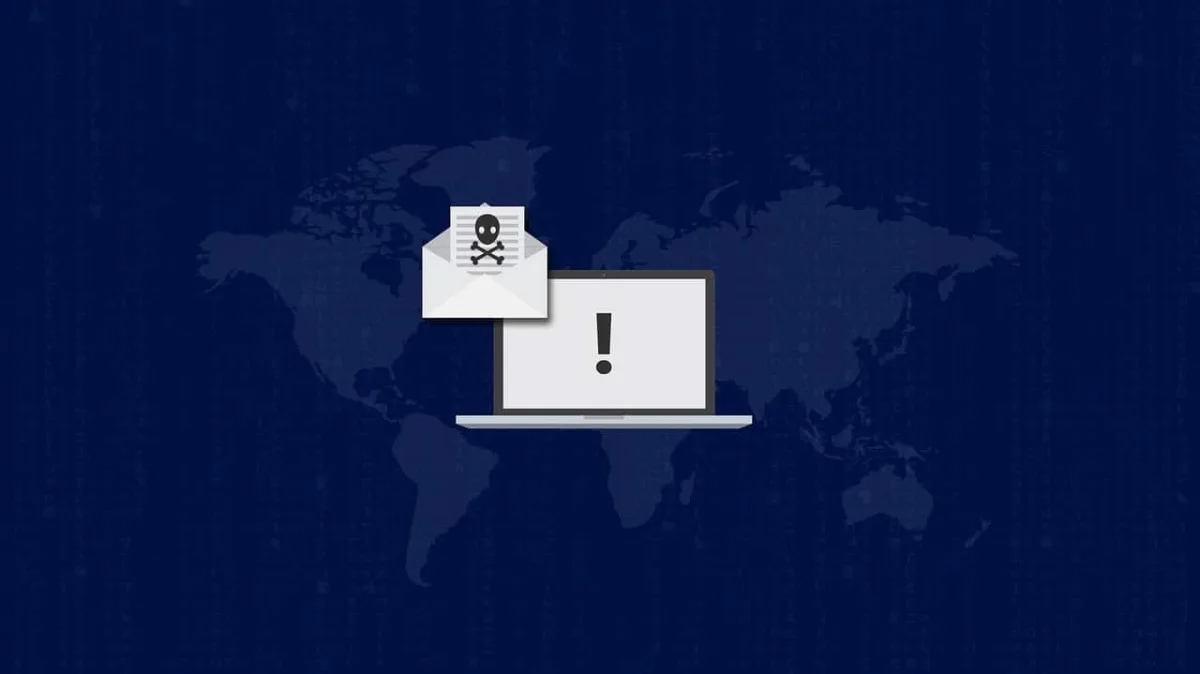
Why look further when we already shared with you the most appropriate one? Now let’s get down to the point of this post because a few lines of error can target your data and force you to lose it. This post will inform you about the standard ways you can cause Office 365 data loss and what you can do to save your data.
Why Microsoft is not responsible for your sensitive Office 365 data
Microsoft has a responsibility for the infrastructure, but the data remains the customers’ responsibility. A standard misapprehension among users is that Office 365 has data backup abilities to protect you from the scenarios below.
While it is true that Microsoft retains some deleted data through the Recycle Bin function, this is only for a limited time. For OneDrive or SharePoint content, the information is retained for about 90 days before being permanently deleted.
But when it comes to data loss by the user, it is not Microsoft’s responsibility to retain that data, nor should it be. As with any SaaS provider, Microsoft’s commitment is to ensure that the service is available and that user data is available. Lost data or overwritten data can damage data management with very real financial implications. As a result, a catastrophic failure like malicious deletion or malware hard disk can cause consumer confidence to go lower.
Customer data loss in Office 365 is the most caused human error and data protection can lead to software corruption. As lost consumer confidence, operational costs, not preventing malicious threats, natural disasters, and many more can cause the core environment to take preventive measures such as Office 365 backup, policy enforcement, application files, and many more.
Taking measures for Data Loss in Microsoft Office 365 – Prevent Office 365 Data Loss – Office 365 DLP best practices
Preventing data loss is a complex set of measures to reduce the likelihood and impact of data loss. For this purpose, here are the 7 most common causes of Office 365 data loss:
Office 365 data loss prevention measures
#1: Deleting data intentionally or deleting data accidentally
It is likely to accidentally delete critical data from your Office 365, which happens to most of us. It can appear in all Office 365 applications, including SharePoint Online, OneDrive, and Exchange Online. Most of the data loss on the cloud platform occurs due to the accidental deletion of items.
Consider his example: you terminate every employee in your company who has access to Office 365 data. So chances are employees will delete the folders they have access to with all the essential data. Employee morale is starting to drop, and there is one most common cause.
Dismissed employees and other employees who are about to leave your company may also intentionally delete Office 365 data. So the Office 365 administrator should be notified when employees need to go to the organization. It will help prevent data corruption from data centers from being mistakenly deleted.
A sound critical document with sensitive data can undergo data lost from many data centers. Important data needs a good backup service if any user error occurs or the business experience malicious software corruption and infected files that can cause hardware failure on local files.
#2: Cybersecurity, hacker attacks, or malware
It is true that the growth of technology is faster than we think and brings many positive changes in our lives. On the other hand, it also brings negativity. One of them is cyber security. Office 365 can be attacked by hackers. In particular, if a user clicks on a phishing email, a hacker can quickly remove the data.
As one of the most common cyber security threats to Microsoft Office 365, phishing attacks can take many forms. Anyhow, they are all created to deceive users and heist or corrupt valuable data. A natural disaster is not an option here, as unrecoverable assets may be gone for good from the Microsoft 365 entire environment.
Take the purchased software for a sample. A typical infection encrypts the files on the user’s device, making them essentially unusable. If an entire synchronized folder is encrypted, those encrypted files can be attached to OneDrive, replacing previous versions.
#3: Configure Office 365 embedded data security
Office 365 includes a considerable number of tools, policies, and options for securing your data.
These include DLP policies in the Center for Security and Compliance, eDiscovery, email encryption, mobile management, and more.
#4: Set up a multi-factor authentication – MFA
Establishing a multi-factor authentication (MFA) and installing the authenticator mobile application provides an extra layer of access protection requiring a password and a single randomly generated code.
#5: Monitoring Office 365 results
With this tool, you can better assess your safety and find potential pain points. The fast result provides additional visibility, detection, and control over security processes. Points are given for configuring security settings or performing tasks such as viewing reports. O365 DLP should be at high-stake to grant you the results you want.
One cannot afford, lost productivity and data loss for business survival, like important files from onsite financial documents cannot depend on dealing with human errors to resume operations.
#6: Using backup software
Including a backup is a terrific way to keep your data safer. Office 365 provides some recovery functionality, but specialized backup software is a great idea to get extra protection for Office 365 data. Office 365 DLP will not be a problem in this particular case.
#7: Incorrect data migration
Moving data from Exchange to Office 365 or other email servers can cause significant data loss over a short period. Can delete or overwrite all information during migration. Office 365 data loss prevention must be considered while migrating between the two email platforms is not appropriately performed.
Any wrong configuration or step in the migration process can lead to accidental data dumping into the ether.
Conclusion
You already made an intelligent business decision by deploying Microsoft Office 365 as more and more businesses are using Office 365 as part of their day-to-day normal operations. Data loss prevention Office 365 should be on your schedule if you and your business continuity to operate on Microsoft 365.
Also, you can enable advanced threat protection Office 365 to help you fight against any unwanted malicious threats.
To sum up – combining the top 7 most common causes of Office 365 data loss prevention practices is a fantastic way to prevent data loss in your Office 365 business ambiance.



