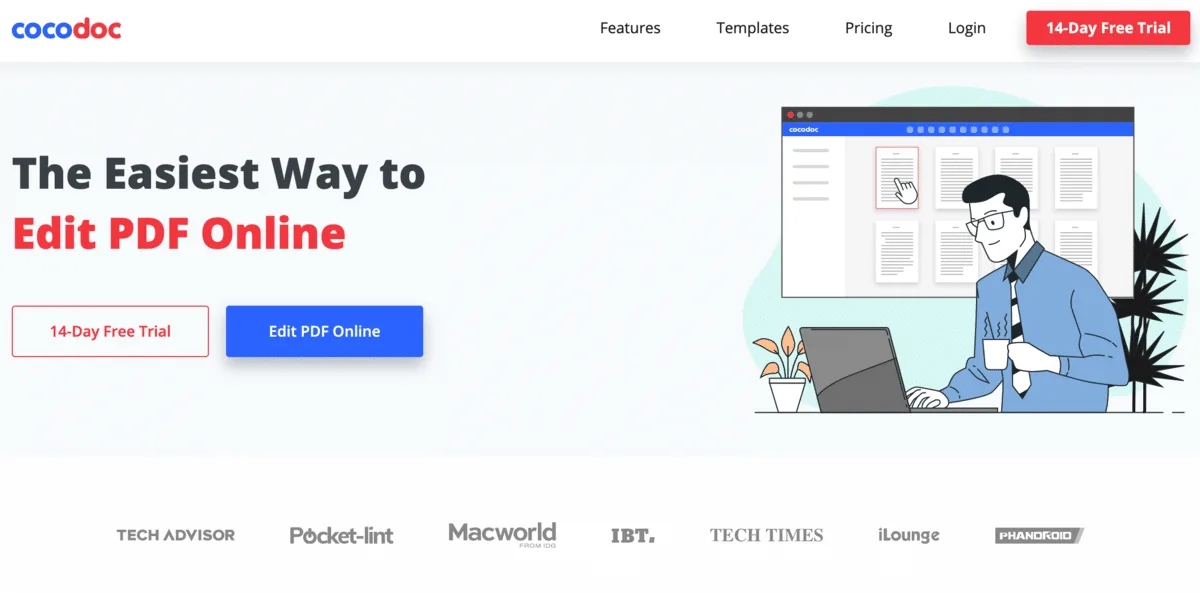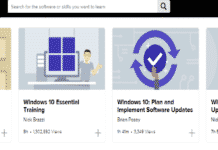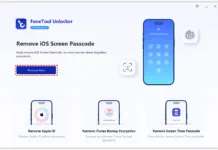Adding or removing pages of a PDF is one of the most frequent tasks in PDF editing. Editing a PDF as a Word document lets you easily remove the pages. However, it is not enough to add the pages in PDF file format.
That is why you need a proper PDF editor with a page remover to do the job for you. Here we covered the seven most used tools to insert or remove a PDF page. All these tools are quite popular, and there are no security issues in using them. Also, some of these tools are free to use and saves you a lot of money on expensive subscriptions.
So let’s start our list of best tools to add/remove pages from a PDF.
1. CocoDoc (Free)
CocoDoc is the most popular free PDF editor online. You can use its advanced features to edit your PDF any way you want. It is equipped with hundreds of tools that let you edit, sign, convert, or compress your PDF within a few seconds.
We recommend it as the best option to add or remove pages due to its exclusive tool. All you need is to upload your file and choose the page you wish to remove. At the same time, you can create some new pages with customizable templates to add to your PDF.
This free online PDF editor from CocoDoc is the first choice of our editors.
2. Adobe Acrobat Pro (Premium)
Adobe Acrobat is another great application to edit your PDFs online. It has a particular feature that lets you add or remove any page to or from your PDF. It is an established platform and comes with a group of tools. It means you won’t be limited to PDF files as it supports almost every file format you need.
Another advantage of using this application is you get the benefit of multiple tools with a single membership. However, it can backfire for those who just need to use a PDF editor and have to pay for the entire membership to use it.
3. SmallPDF
SmallPDF has a quite interactive website where you can choose any tool and upload your file to continue editing it. For example, to add or remove a page from PDF, you need to select its PDF editor and perform all the editing you want. The process is quite easy and won’t take more than a few minutes.
The first few uses are free, and you won’t need to create an account for that. However, after the trial, you need to pay for the membership plan to continue using it.
4. PDFelement
The PDFelement is a tool used to edit the different types of PDF documents. It is quite popular for its form filler that lets you customize any PDF form to fill the required information conveniently. In addition, PDFelement comes with the page remover, where you can easily remove an unwanted page from your document.
However, you will need to manually create another page if you want to add some more pages to your doc.
5. PDFarea
The best thing about PDFarea is that you can find all the options on its homepage, and using the platform is a piece of cake. First, you need to search for Page Remover on its website and click on the tool that shows up. There you can upload your file and select the pages that you want to remove.
You can also select the specific area of your page to remove while keeping the total page count the same.
6. Microsoft Word
We all use Microsoft Office, and Word is one of the most important parts of this solution. You can use Microsoft Word to remove pages from your PDF. All you need is to open the document as a Word document and make the changes manually.
The process may take some more time than usual, but it is completely free, and you won’t need to use any online solution.
7. iLovePDF
iLovePDF is an online tool to edit PDFs for free. You can go for this solution to remove any page from your PDF reliably. All you need is to choose the Page Remover from the menu and upload your document there. Then, enter the page numbers you want to remove, and it will do all your work.
Final Words
These applications will help you remove or add a page to your PDF. All these tools are tested by our team and do an excellent job. CocoDoc is a free tool to do the work, while Adobe Acrobat is the most premium tool for the same job.
All you need is to consider your requirements and find the application that works for you the best.