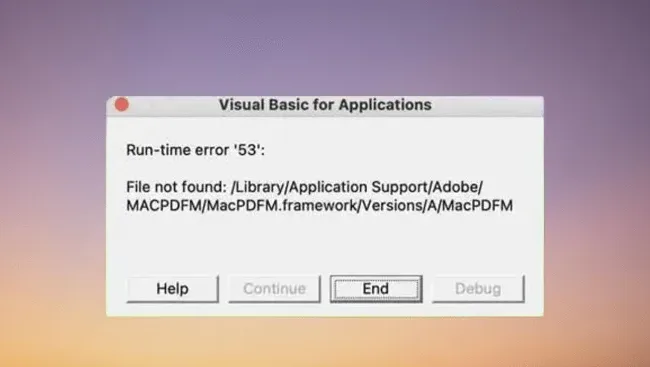Q:“When I try to Sign out of my Apple ID in iPhone 13, my device’s screen displays the message “Sign out is not available due to restrictions” and I have not been able to log out of my Apple ID. What should I do?”
Apple ID is a required account for using iOS devices and is needed for users to access Apple’s services. When logging out of your Apple ID account in iOS Settings, you may encounter a situation where you can’t log out properly – luckily, it’s easy to fix. In this article, we’ll explain why Apple ID is restricted when logging out and how to fix the problem.
![Apple ID Sign Out is Not Available due to Restrictions [Fixed]](https://techpanga.com/wp-content/uploads/2023/01/Sign-Out-is-Not-Available-due-to-Restrictions-.webp)
Part 1: Why Apple ID Sign Out is Not Available
You are confused when the “Sign Out is not available due to restrictions” message pops up, why is the “Sign Out” button grayed out? The main reason is that you have enabled the iPhone’s “Screen Time” feature, which may restrict account changes on your device so that you can’t sign out your current Apple ID, you just need to turn it off. Or, if your Apple ID still won’t log out after the screen time feature is turned off, you can use third-party software such as iSunshare iPhone Passcode Genius to remove your Apple ID. Detailed steps on how to implement these methods are described next.
Part 2: How to Fix Sign Out is Not Available due to Restrictions
Way 1:Fix Sign Out is Not Available on your iPhone or iPad
The iPhone’s “Screen Time” feature helps us understand how much time we spend on the device, and you can reset it after signing in with a new Apple ID. Turning off the “Screen Time” can solve most of the problems that Apple ID cannot be logged out, here are the detailed steps:
Step 1: Open your device’s settings and click the “Screen Time” option from the list of settings.
Step 2: Scroll to the bottom of the page, “Change Screen Time Passcode”>“Turn off Screen Time”> Enter the Screen Time passcode, then tap “Turn off Screen Time” again to confirm, the feature will be turned off immediately and you can log off Apple ID on that device with no restrictions.
Step 3: If you forget your screen time password, you can click “Forgot Passcode” , then enter your Apple ID password to reset it.
![Apple ID Sign Out is Not Available due to Restrictions [Fixed]](https://techpanga.com/wp-content/uploads/2023/01/turn-off-screen-time.jpg)
Step 4: If your device does not display the “Forgot Passcode” button, the fastest and easiest way to fix this problem is to bypass screen time passcode with iPhone unlock tool, then you can log out of your Apple ID without restriction.
![Apple ID Sign Out is Not Available due to Restrictions [Fixed]](https://techpanga.com/wp-content/uploads/2023/01/bypass-screen-time-passcode.jpg)
Way 2:Fix Sign Out is Not Available on Kid’s iPhone
When the device that is experiencing Apple ID restrictions that prevent you from logging out is a child’s iPhone, you will need to turn off Screen Time on the parent’s device.
Step 1: On the organizer’s device, go to “Settings”>“Family Sharing”>“Screen Time”.
Step 2: Select your child’s device name, scroll to the end of the page, click “Turn off screen time“, and enter your child’s iPhone screen time password to confirm.
Step 3: Reboot your child’s device, and then go to“Settings” to sign out of Apple ID.
Way 3:Fix Sign Out is Not Available with iPhone Passcode Genius
Turning off the “Screen Time” feature is not a panacea for Apple ID logout restriction errors, sometimes we don’t know which system feature is restricting Apple ID. therefore, if you need the help of a third-party iPhone unlocks tool to remove Apple ID, please turn to iSunshare iPhone Passcode Genius. This is a powerful and popular iPhone unlock tool that can help you remove your Apple ID quickly.
In order to remove the locked Apple ID from your iPhone smoothly, please download iSunshare iPhone Passcode Genius first and then upgrade iTunes on your computer to the latest version. Before you start, you need to know that deleting Apple ID will delete all data from your iPhone and you can restore data from iCloud or iTunes after backup.
Step 1: Connect your iPhone to your computer with a USB cable, run iSunshare iPhone Passcode Genius, and click on the “Remove Apple ID” feature option.
![Apple ID Sign Out is Not Available due to Restrictions [Fixed]](https://techpanga.com/wp-content/uploads/2023/01/click-remove-apple-id-option.jpg)
Step 2: Click “Start” to confirm the removal of your Apple ID from your iPhone, if the “Find My iPhone” feature on your iPhone has not been turned on in the past, the software will start removing your Apple ID immediately.
![Apple ID Sign Out is Not Available due to Restrictions [Fixed]](https://techpanga.com/wp-content/uploads/2023/01/click-start-to-remove-apple-id.jpg)
When the “Find My iPhone” feature is turned on, turn it off or follow the software instructions to do the following.
1. Go to “Setting“>”General“>”Reset“.
2. Click “Reset All Settings“, then enter the passcode to confirm.
![Apple ID Sign Out is Not Available due to Restrictions [Fixed]](https://techpanga.com/wp-content/uploads/2023/01/reset-all-settings.jpg)
Step 3: After a few minutes, your Apple ID will be successfully removed and restarted, then you can now sign in to your iPhone with your new Apple ID.
![Apple ID Sign Out is Not Available due to Restrictions [Fixed]](https://techpanga.com/wp-content/uploads/2023/01/remove-apple-id-successfully.jpg)
Part 3: Tips on “Can’t Sign Out of Apple ID due to Restrictions” Error
If you don’t want to resort to any tool to remove Apple ID to fix iOS limitations, even if this is the best way. Hopefully, these tips will help you fix the “Sign Out is not available due to restrictions” error on your iPhone or iPad.
- Reboot your device.
- Check if the system’s “Settings” feature has network access. If there is no network, the “Sign Out” button of the device is grayed out.
- Check if the iPhone is backing up or restoring data and cannot be logged out of the ID.
4. Update iOS. outdated iOS version may cause many errors and bugs in the system, so you should update iOS in time when Apple ID can’t be logged out.
5. Erase your iPhone. Erasing your iPhone will remove all content and settings, including the restrictions that keep your Apple ID from logging out. You can delete your iPhone through the Find My iPhone app or iCloud.
![Apple ID Sign Out is Not Available due to Restrictions [Fixed]](https://techpanga.com/wp-content/uploads/2023/01/Erase-iPhone.jpg)
Conclusion
If you are facing the problem that your iPhone can’t log out of Apple ID due to access restrictions, we hope the content of this article can help you. In case you have tried to turn off the “Screen Time” feature and restart your iPhone, and everything else but can’t fix the problem of your device, iSunshare iPhone Passcode Genius is a good choice to remove Apple ID.