Table of Contents
A Complete Guide to Troubleshoot ‘USB Device Not Recognized’ Issue
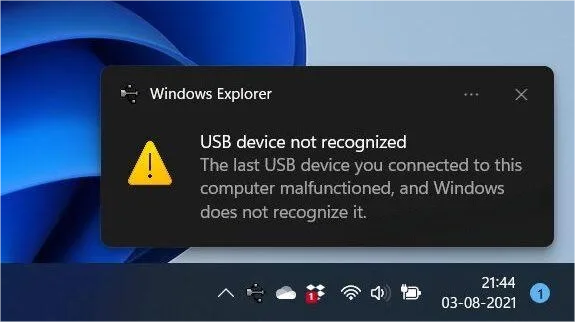
The “USB device not recognized” message on your Windows 10 or 11 computer can show up at the worst possible moment, right when you need your files. It happens for all sorts of reasons. Sometimes it’s just a loose connection, other times it’s a driver problem or a system glitch. But these are not the only reasons. Here, we’ll outline what usually causes this error and share several solutions based on these reasons. We’ll also throw in a few tips so you can avoid dealing with it again later!
Part 1: Common Causes of USB Device Not Recognized Error
When an issue like the ‘USB device not recognized’ keeps popping up, it could be due to many reasons, but they’re usually divided between logical errors and physical impairment. Here are the most frequent causes for the ‘USB device is not recognized’ on Windows 11/10 issue;
- USB ports or cables, or the flash disk itself, might be damaged, which prevents any connection to your device.
- External drives, particularly USBs, require increased power.
- The presence of too many adapters or long cables may weaken the signal.
- USB problems can materialize due to obsolete or corrupted drivers.
- Conflicts with other devices or settings can stop USBs from functioning.
- Power-saving or fast startup settings may interfere with USB devices.
- Windows OS is outdated.
- The USB controller might be unstable.
- File system errors on the USB drive can stop it from being recognized.
- Malware can block USB connections.
Part 2: Proven Methods to Fix USB Device Not Recognized Error
Here’s how to fix USB device not recognized on Windows 10/11 based on the reasons mentioned in the earlier section:
Option A: Check Hardware
First, inspect the hardware, like the connection, cable, port, and the flash disk itself. This is to rule out any physical malfunctions that might be preventing your computer from not recognizing USB device. Here’s what you should examine to troubleshoot the ‘USB device not recognized’ issue:
- Remove the USB drive from your computer. Try attaching it to a different USB port, or switch between front and back ports on a desktop.
- If you’re using a cable, examine it for damage. Try another one if needed.
- Test the USB drive on another computer to see if it functions there.
Option B: Restart Your Computer
Software glitches or background processes consuming the resources might result in a ‘Windows Explorer USB device not recognized’ malfunction. But this is nothing that a simple system restart wouldn’t fix. So, shut down and then reboot your PC. Then, attach the USB disk to your computer again to see whether it’s recognized now.
Option C: Reformat the Problematic USB Drive
A corrupted file system can also lead to your computer not recognizing USB device. However, you can reformat the partition by employing a dedicated USB partition manager. It also allows you to divide a single drive into various sections ( partitions ) in order to organize files, to run other file systems, or to segregate files. You also have the ability to resize partitions, move or split them, and even merge them without erasing data, like what basic formatting does.
Here’s how to fix ‘USB device not recognized’ issue by formatting it with this tool:
Step 1: Attach the flash disk having the issue like ‘USB device not recognized’ on Windows 11/10 to your computer. Then, choose “Partition Management.”
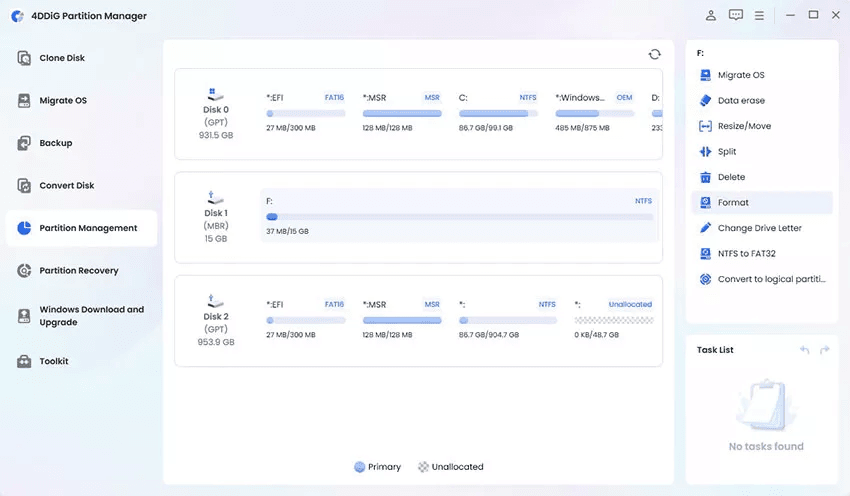
Step 2: Right-click the USB partition you want to format. Hit “Format.”
Step 3: Set the volume label, file system, and cluster size. Hit “OK.” Click “Yes” to confirm.
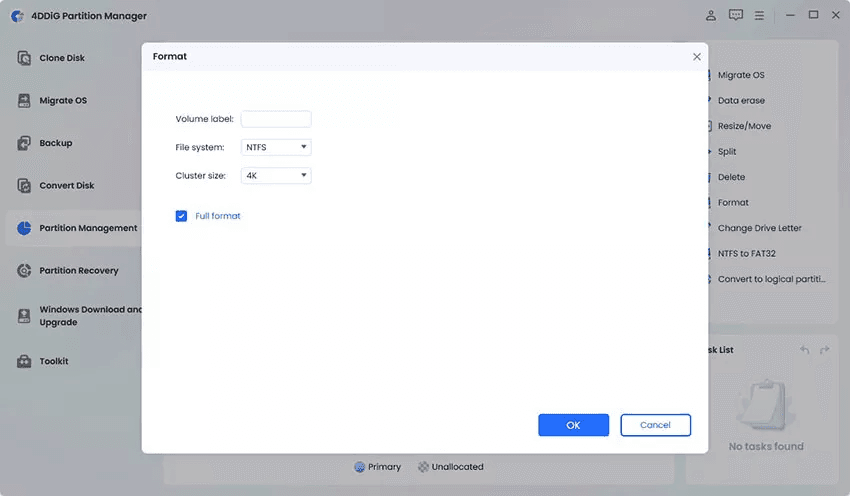
Step 4: Preview the result. Then, click “Execute 1 Task(s).” Hit “OK.” Wait for the process to finish. Click “Done.”

Option D: Update or Reinstall Drivers
If the USB device is not recognized and keeps popping up, it could be because of obsolete or corrupted flash disk drivers. So, you’ll need to update the flash disk driver. If still your computer is not recognizing the USB device, then you must uninstall and reinstall it. Here’s how to update or reinstall your flash disk.
Step 1: Attach the flash disk with the issue to your computer. Then, right-click the “Start Menu.” Choose “Device Manager.”
Step 2: Extend “Universal Serial Bus controllers.” Right-click the driver.
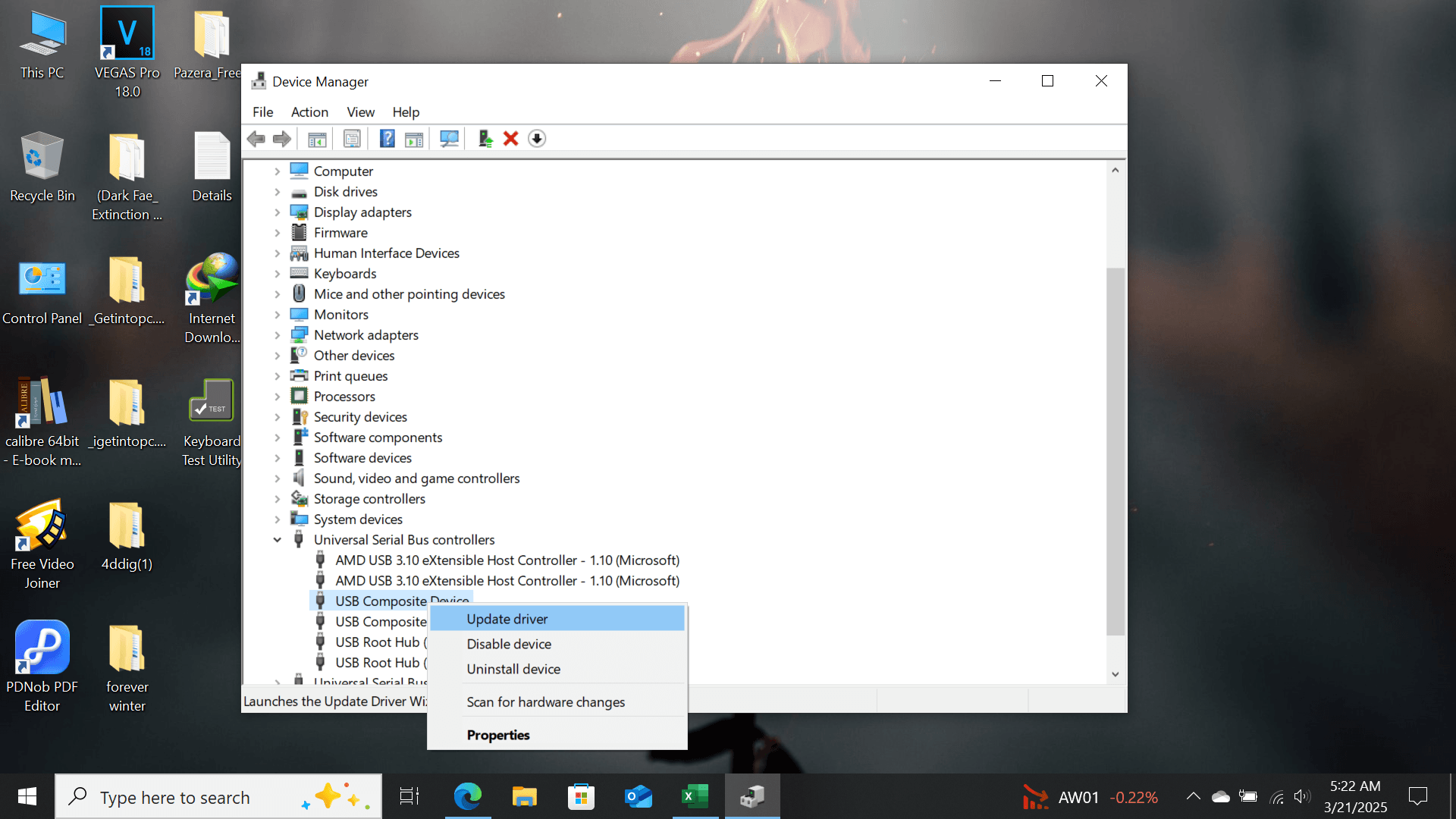
Step 3: Tap “Update driver.” Choose to automatically or manually install the USB driver.
Step 4: In case your flash disk is not recognized because its driver is corrupted, uninstall and reinstall it. To do so, follow “Step 1” & “Step 2.”
Step 5: Next, choose “Uninstall device.” Then, head to “Action.”
Step 6: Choose “Scan for hardware changes.” The system will automatically reinstall the USB driver.
Option E: Disable USB Selective Suspend
In case you’re using a laptop to access a USB, you must know that laptops employ USB Selective Suspend. It’s a flash disk power-saving feature that puts idle USB ports to sleep. Sometimes this stops the computer from detecting a flash drive, leading to the ‘Windows Explorer USB device not recognized’ issue. You can deactivate this feature to help the computer find the drive right away. To do so:
Step 1: Right-click the “Start Menu.” Then, select the “Power Options.” Open the power plan settings.
Step 2: Select “Change plan settings.” Next, tap “Change advanced power settings.”
Step 3: Extend the “USB settings.” Then, select “USB selective suspend setting.” Switch off both “On battery” and “Plugged in.”
Step 4: Hit “Apply.” Then, hit “OK” to save changes.
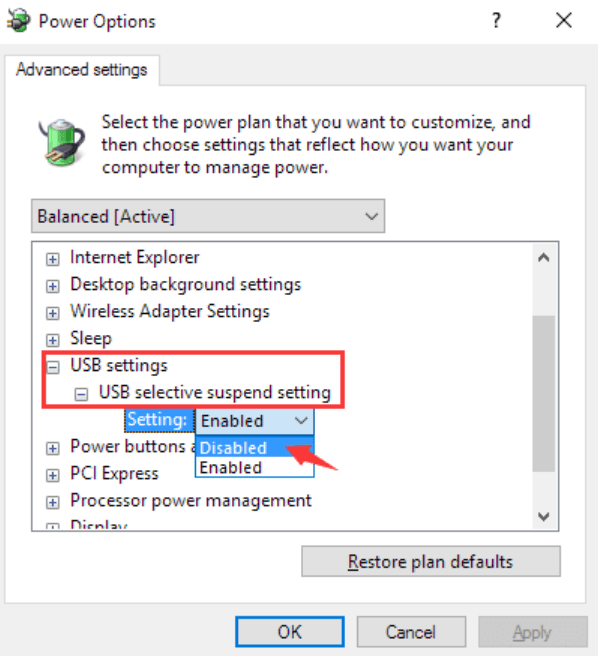
Option F: Check BIOS/UEFI Settings
USB ports are switched off on some motherboards by default, and this could be the reason your USB device is not recognized by Windows 11/10. To resolve this, you can go to BIOS/UEFI options and turn on the flash disk in the same. Here’s how to fix ‘USB device not recognized’ issue through BIOS:
Step 1: Remove your USB with the issue from your computer. Then, tap “Pause Break” to halt booting.
Step 2: Enter into BIOS according to the instructions on the screen (use such keys as F1, F2, F8, or Del). Select “Advanced, On board Devices” or “Integrated Peripherals.”
Step 3: Next, pick the “USB Controller.” Set it to “Enabled.” Tap “F10” to save and exit. Attach your USB again to your computer and check if it’s being recognized.
Option G: Run Windows USB Troubleshooter
In case the ‘Windows Explorer USB device not recognized’ malfunction is caused by a flash disk driver or hardware problems, employ the Windows USB Troubleshooter. It can troubleshoot these issues. Nonetheless, you cannot download it from Microsoft, but it’s present on trustworthy sites such as Major Geeks.com. Here is the way to implement the troubleshooter:
Step 1: Attach your flash disk with the issue to your computer. Then, double-tap the “WinUSB.diagcab” file. This will execute the troubleshooter.
Step 2: Tap “Next.” Allow Windows to troubleshoot issues automatically. You can also review the problems first and pick whichever one you want to resolve.
Step 3: Select “Advanced.” Next, uncheck the “Apply repairs automatically.”
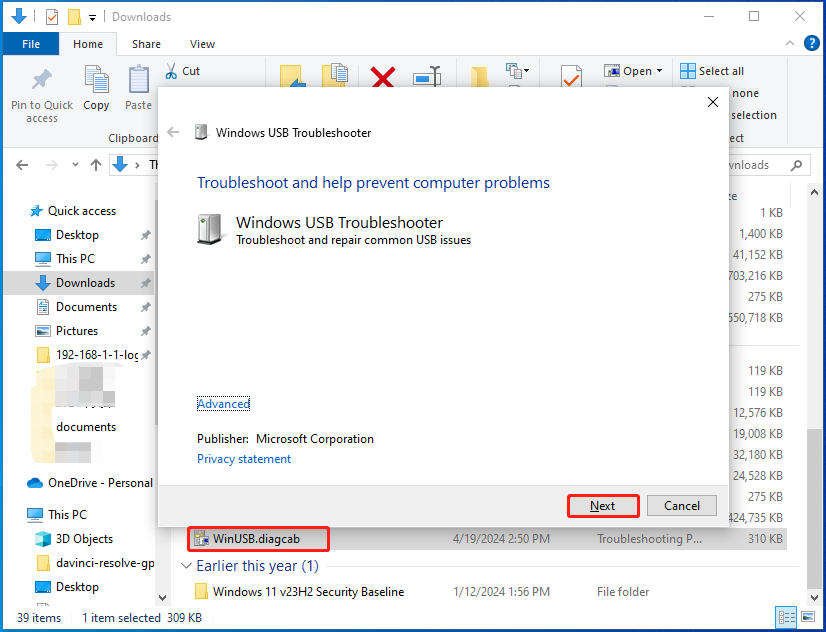
Option H: Seek Professional Help
In a situation where the USB device not recognized keeps popping up, seek professional flash disk repair & recovery service. Pick a credible service near you and reach out to them through their hotline, etc. Then, explain your issue and ask them for a quote. If you’re satisfied, ship the USB to them for repair and recovery. If your data isn’t valuable or you have its backup, you can replace the flash disk.
Part 3: Tips to Prevent USB Recognition Errors
Even after you resolve the ‘USB device not recognized’ malfunction, it can pop up any time in the future. Therefore, you’ll need some concrete steps to prevent it from materializing again. Here’s how to do that:
- Look at USB ports to check whether they are damaged or dirty and wipe them with isopropyl alcohol.
- Use different USB ports (2.0 and 3.0) and another USB cable.
- Insert the USB device in a different computer to discern whether there is an issue with your system.
- Make sure your flash disk is powerful enough, and employ either an original adapter or a powered hub.
- Update USB drivers periodically in the Device Manager or perform Windows Update.
- Always unplug USB drives in a safe manner.
- Execute File System Checker(sfc /scannow) and DISM tool to correct errors in the system.
- Clean USB ports and exercise caution with them to prevent problems in the future.
Bottom Line
The ‘USB device not recognized’ glitch in Windows 10/11 may manifest due to numerous factors. The majority of problems may be solved by simply checking cables, rebooting your computer, updating hardware, or reformatting the USB device.
For deeper disk or partition problems resulting in the USB detection issue, 4DDiG Partition Manager is a great solution. It can format, repair, clone, and manage drives, move your OS, and create bootable repair media.
