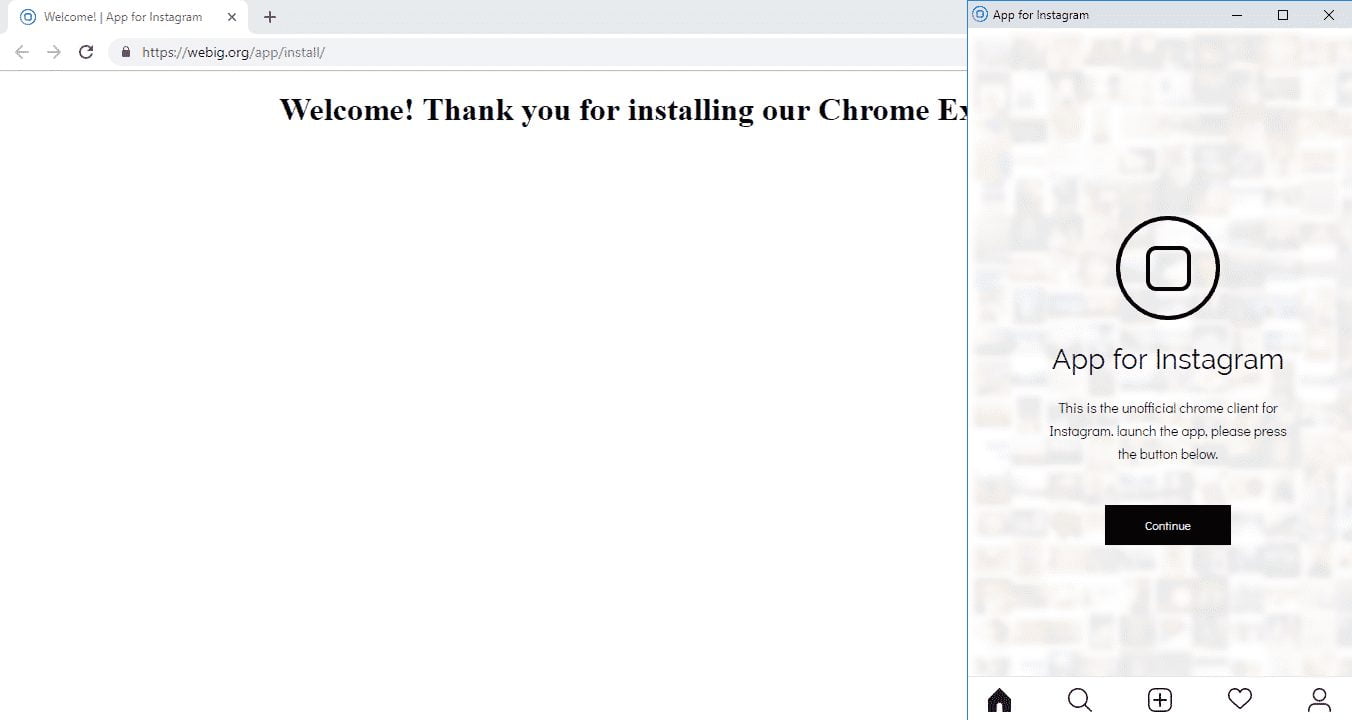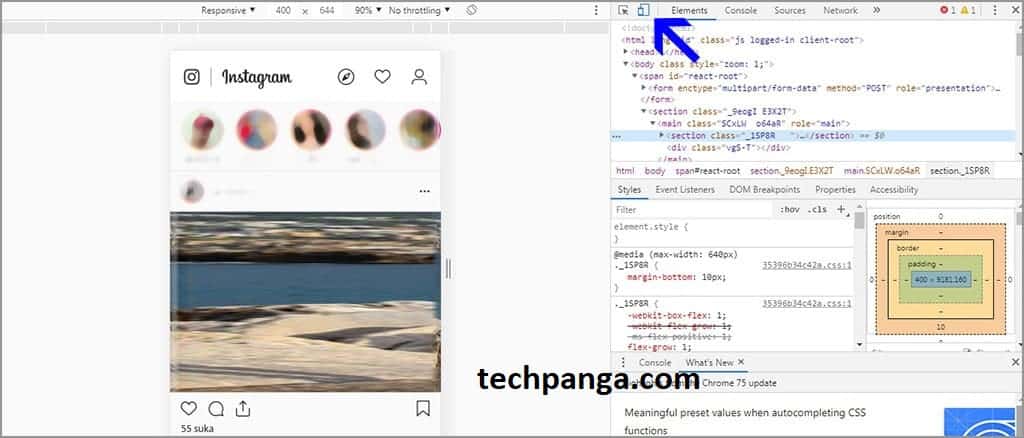When you want to send a direct message or message on Instagram, users must use an application or smartphone because the web version of Instagram doesn’t support or provide direct message features.
However, for now, users can send messages on Instagram using their computers through the help of emulators, such as BlueStacks and Nox App Player. But this emulator still has disadvantages, because it will slow down your pc performance when the specifications of the computer are low.
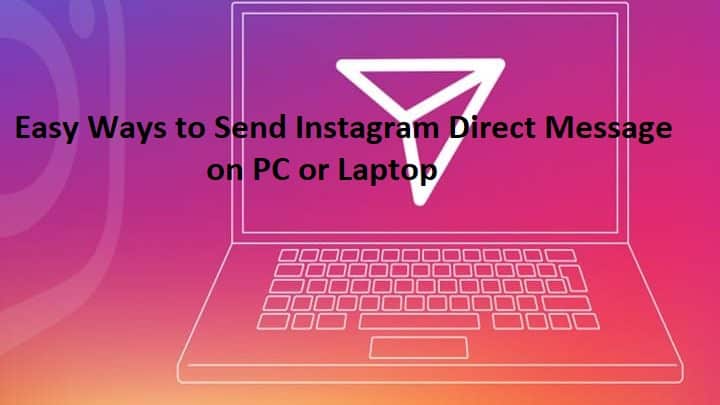 If at this time you cannot use an emulator on your computer, then you don’t need to be discouraged because to send Instagram messages on your computer there is another way, namely by using an extension. Do you already know? If you don’t know, please follow to the discussion below.
If at this time you cannot use an emulator on your computer, then you don’t need to be discouraged because to send Instagram messages on your computer there is another way, namely by using an extension. Do you already know? If you don’t know, please follow to the discussion below.
How to Send Instagram Direct Message
1. Please open your Chrome browser.
2. Type Chrome Web Store in the Chrome address bar, then click the address.
3. Type Instagram in the Chrome Web Store search field.
4. Select the app for Instagram with DM, then add it to Chrome.
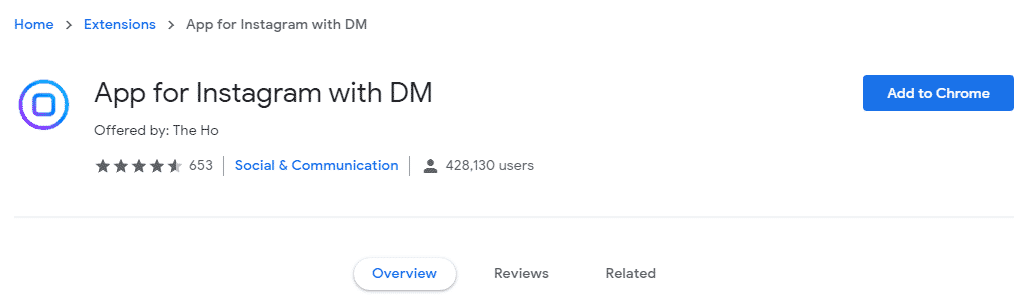 5. A pop-up will appear, please click add the extension.
5. A pop-up will appear, please click add the extension.
6. Wait for the download and installation process.
7. If the installation is successful, the app for Instagram with DM icon will be located in the upper right corner.
8. Please tap the app icon for Instagram with DM located in the upper right corner.
9. Click continue, and please login.
10. Finish.
 How to send direct messages
How to send direct messages
1. Please tap the direct message icon located in the upper right corner on the Instagram homepage.
 2. Please find the user you want to send a direct message.
2. Please find the user you want to send a direct message.
3. Finish.
Send Instagram Direct Message Without Using Extensions
At the beginning of the discussion, it was mentioned, that the web version of Instagram does not yet support sending messages. But apparently, this is not entirely true because sending DM via the Instagram web can still be done if we know the trick. Already know the trick? If you don’t know, here’s the trick.
1. Please open the Instagram site in your Chrome browser or other browsers.
2. Please log in, then right-click and select inspection.
3. Next, please refresh the page, and make sure the toggle device is active.
4. As a result, the direct message icon is successfully displayed, and you can now send messages.
5. Finish.
Now, you have two options when you want to send direct Instagram messages using a PC or laptop. Some of you may be confused about which one to choose. If you are confused, then the option that is most feasible for you to choose is the second option, which is using the web version of Instagram with a little trick.
So, that is the discussion that can be conveyed on this occasion, and hopefully the discussion presented can facilitate or resolve your problem.