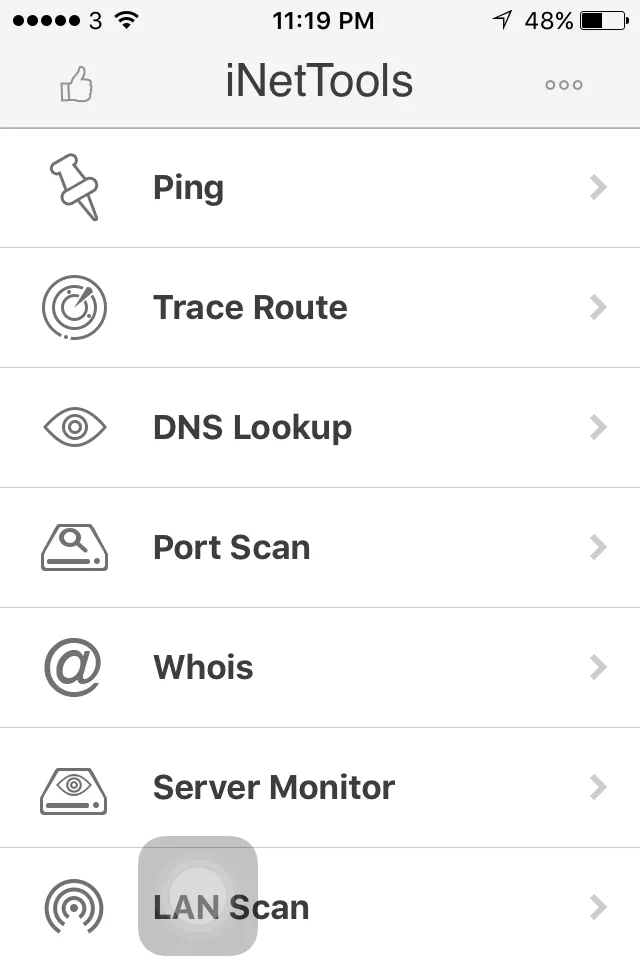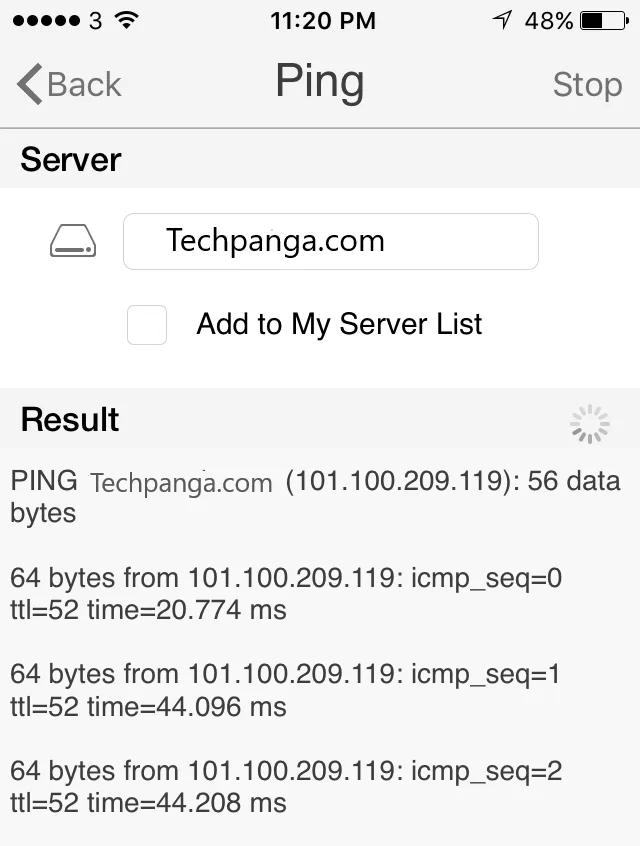In this guide, we will share how to ping and traceroute on iPhone devices. You can use this guide to analyze the connection from the device to the destination web server or mail server.
By pinging and tracert, you can see and analyze the access route from your device to the destination server. But before continuing the ping and Traceroute method, we will review a little what is meant by ping and Traceroute.
Table of Contents
What is Ping
Ping (often referred to as an abbreviation for Packet Internet Gopher) is a utility program that can be used to check the Inductivity of networks based on Transmission Control Protocol/Internet Protocol (TCP/IP) technology.
What is Traceroute
Traceroute (Tracert) is a command to show the route a packet takes to reach its destination. This is done by sending an Internet Control Message Protocol (ICMP) Echo Request message to the destination with an increasing Time to Live value. The route shown is a list of router interfaces (closest to the host) that are on the path between the host and the destination.
How to Ping an iPhone & Traceroute
- To ping and Traceroute on the iPhone, a network application is needed. One that we use is iNetTools – Network Diagnose Tools which can be installed for free via the iPhone app store device. After completing the installation, please run the application then it will appear according to the image below:

- To do a ping, you can tap ping, then enter the domain name in the hostname or IP address field, then the ping results will appear. Likewise, for tracert, you can tap the traceroute option, then enter the domain name in the hostname or IP address field.

Until this stage, how to ping and tracert on the iPhone has been completed. Then you can do an analysis if there is a connection anomaly used.
That’s the information we convey, hopefully, it can help.