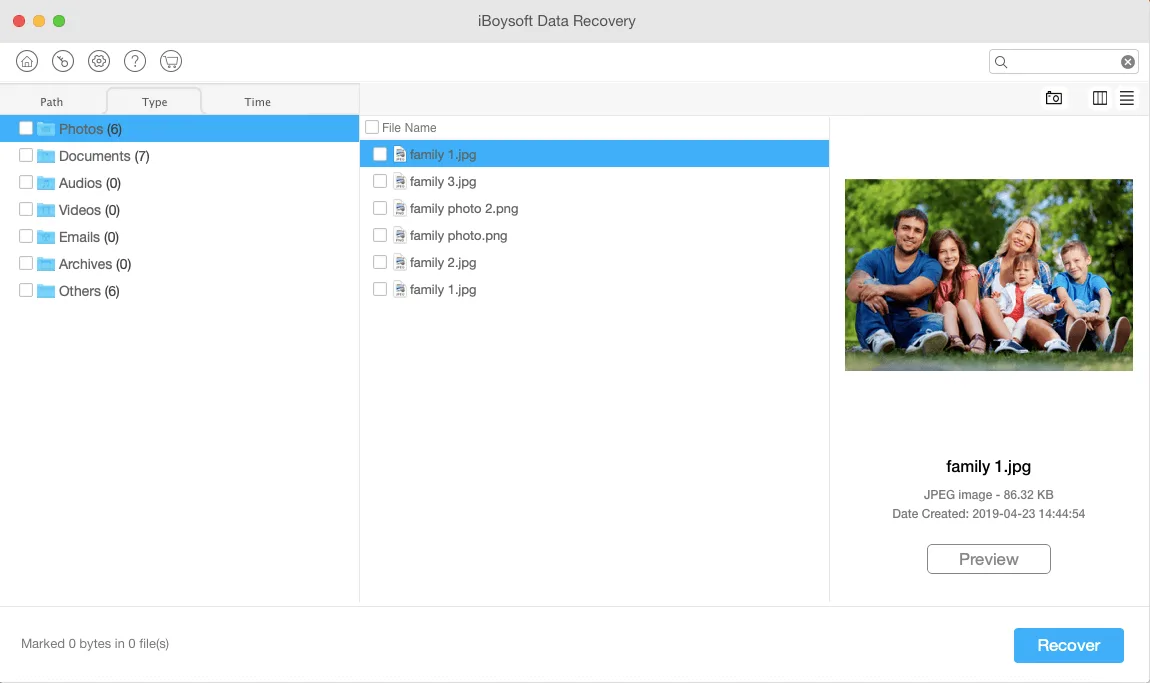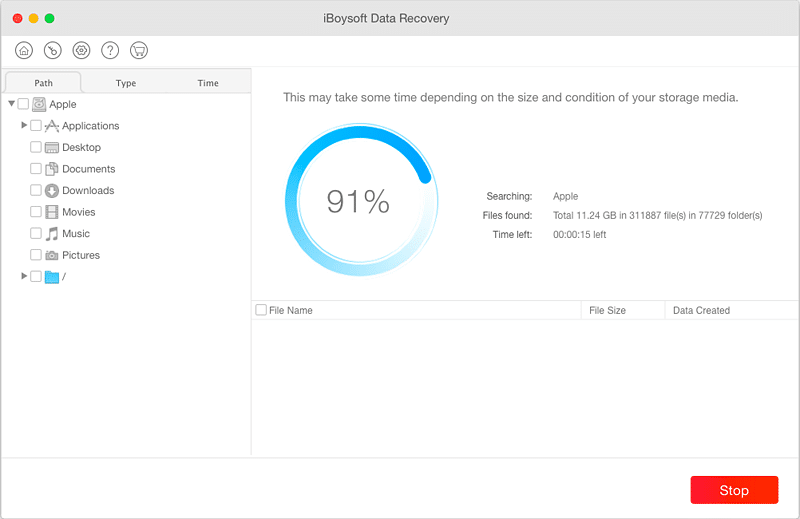Data Recovery is the process of restoring any data such as document files, photos and videos that have been deleted or lost on your devices, including computers, desktop and portable hard disks, memory cards, and USB flash drives. For many Mac users, there can be various possible reasons of data loss.
In general, these data or files are erased due to the negligence of the user, such as accidentally deletion. What’s worse, some users don’t do regular backup. To restore deleted or lost files, we can use the help of applications or data recovery software.
There are many choices of free and paid data recovery applications or software that you can use to restore your important data on Mac. But here, we will talk about iBoysoft Data Recovery for Mac.
Features Of iBoysoft Data Recovery for Mac
- Recover data from T2 encrypted Mac. Any Mac model introduced after 2018 is implemented with a chip named Apple T2 security chip. iBoysoft Data Recovery for Mac is the only available data recovery software that can restore your files from T2-secured Macs.
- Recover data from unbootable Mac. No matter what boot up issue you are encountering, the software is capable of recovering your data from an unbootable Mac.
- Recover data from different macOS. iBoysoft Data Recovery for Mac now is fully compatible with macOS 11, Big Sur. It also works fine with the previous Mac OS.
- Recover various types of lost files, including documents, photos, videos, audio, etc.
- Recover lost data withall kinds of formats. No matter it’s APFS, exFAT,FAT32, orencrypted APFS drives.
- Recover lost data from multiple storage media. Hard drives, USB drives, SD card, etc.
How many editions does it offer?
There are three editions available now. They are the free edition, professional edition, and technician edition. This post will aim at the powerful free edition. Let’s see how it works.
Retrieve deleted files using iBoysoft Data Recovery for Mac
Step1: Download iBoysoft Data Recovery for Mac, install, and launch the software.
Step2: Choose where you delete or lose the data from all disks or volumes listed.
Step 3: Click Scan for retrieving deleted data or Deep scan for retrieving lost data. Wait for the scanning results.
Step4: Click Path, Type, or Time to locate your files more easily. The files will be presented in the middle. You can further preview the files if necessary.
Step5: Check the box in front of the files you want to restore and click Recover. You will see the following process.
Conclusion
iBoysoftData Recovery for Mac is able to search and recover various types of files, such as photos, documents, videos, audios, and various other types. Also, it has a user-friendly interface design and simple operations for normal users. Overall, it’s worth trying if you are worried about your deleted or lost data.