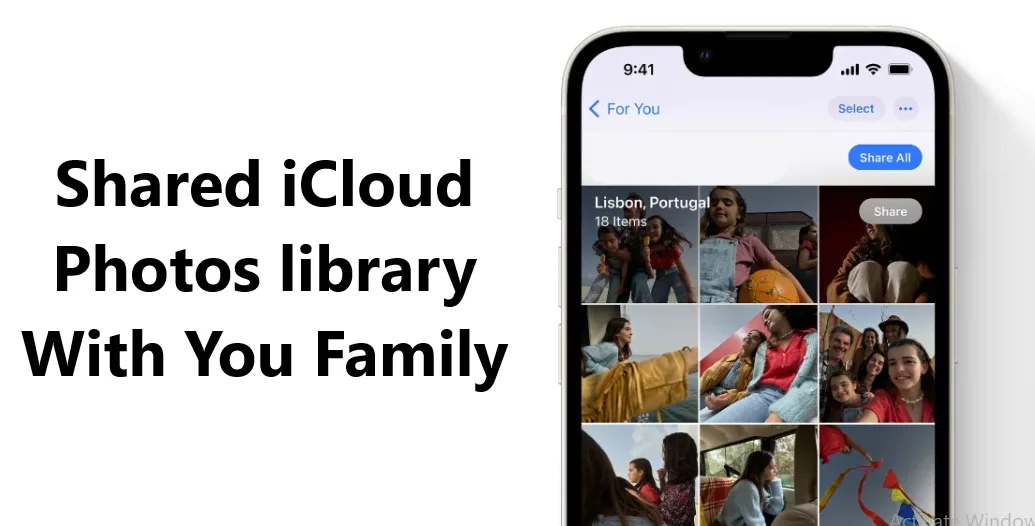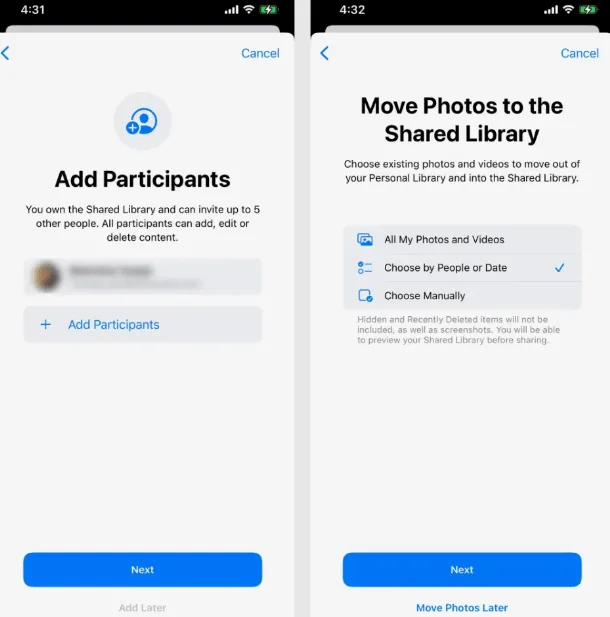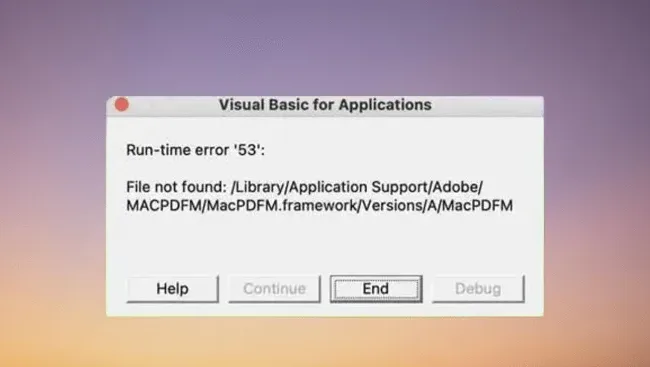During WWDC Apple introduced us to a new way to share photos with our family members. A way that went far beyond shared iCloud albums and brought the simplicity of a single photo library across multiple devices and with multiple people.
Now with iOS 16.1 shared iCloud photo libraries are a reality. A system with which we can all enjoy the same images and videos in the easiest way possible. A photo library to which, once created, we can all contribute our content both automatically and manually.
A single photo library for multiple participants
Creating a shared photo library in iCloud is very simple. Before, however, let’s keep a few things in mind. The first is that the space occupied by the content of the library will be deducted from the iCloud space of whoever creates the library. The second, also to take into account, is that we can share this photo library with a maximum of 5 people in addition to ourselves.
That being said, the process for creating the shared photo library itself is pretty simple. The first thing, important, is to have updated our iPhone to iOS 16.1, our iPad to iPadOS 16, and our Mac to macOS Ventura. Once this is done, the steps are as follows:
- We open the Settings app on our iPhone or iPad.
- We enter Photos.
- We touch on Shared Photo Library.
- We touch on Start.
- We touch on Adding participants to add with whom we want to share the photo library that we are creating.
- We touch Next.
- We choose which photos we want to move to the shared photo library. We can choose between All my photos and videos, Select by person or date and Select manually. Alternatively, we can tap on Transfer photos later to skip this step.
- We add participants and invite them to be part of the shared photo library through the Messages app. We may also share the link to send it via email or any other method of communication.
- Finally, we must decide if we want the Camera app to share the photos automatically and intelligently (for example, depending on who appears in the photo) or manually by touching the corresponding button before taking the photo.
- We finish the configuration with a simple Done.
From here all the participants will begin to enjoy a single photo library. Of course, we can keep our own photos apart from the said photo library, but with a simple touch, in addition to the recommendations from the Photos app or automatic sharing from the Camera app, we will make our photo or video available to the whole family.
A most interesting system to avoid having to send photos through AirDrop, through messages, or through a shared album. A system with which, effectively, we all have access to a single photo library from all our devices.