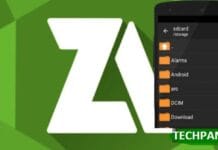As you know, right now you can’t just install a Custom Recovery, Kernel or do ROOT, because if you just do it 100% of your Android smartphone will experience Bootloop. Here no-verity-opt-encrypt helps you out.
Bootloop itself is a case where the Android OS cannot complete Booting and always repeatedly Loading the OS which ends in an endless Loading circle, meaning that your Android Smartphone will not be able to enter the Home Screen.
The main cause of Bootloop after you install TWRP, for example, is because the Bootloader of your Android Smartphone crashes, so it needs more handling and you need to install a script called No Verity.
This applies to all Android smartphones that you currently have because usually in the latest Android version, the Security of the OS will continue to be improved, one of the uses is to minimize usage which might have a bad impact on the Android OS itself.
As a result, you can’t just install a custom recovery like TWRP like it used to be.

Before this there were several problems that often occurred if you installed a Custom Recovery without the File No verity, which were as follows:
1. Bootloop
2. Unreadable Internal Storage Memory
3. Custom Recovery is locked
4. Custom Recovery is out of function
So to outsmart it, some 3rd party developers have created a file that is very powerful and useful to solve the problems we have mentioned above, by bringing up a file called DM-Verity & Force Encryption Disabler (No-Verity).
In the file, there are several components so that the Custom Recovery does not cause problems after installing it and this is All in One, meaning that all Android Smartphones can use it.
So far there are several versions of the DM-Verity & Force Encryption Disabler (No-Verity) and they are always being updated if they need to be updated to follow the latest schema from the Android OS.
Supported Smartphone Models
- Samsung
- LG
- OnePlus
- Sony and some other devices
Download the Latest DM-VERITY
No-verity-opt-encrypt-6.1.zip – Download Newest
Password: dadroidrd.com
If there is still a Bootloop after installing the DM-Verity file above or the DM-Verity file fails / errors when Flashing using TWRP, then use this file (Suitable for overcoming Bootloop due to Magisk and TWRP) :
No-verity-03.04.2020 – Latest
Password: dadroidrd.com
Also, before we continue, there are a few things to note; as
- Check your mobile model number
- The battery percentage must be above 50%
- Backup everything
- You must have TWRP installed.
- This is a flash file, so you have to use TWRP to flash it.
How to flash-no-verity-opt-encrypt Using TWRP
Please download it first, make sure to use the latest version. Put it on the Internal Memory of your Android Smartphone.
- Turn off your Phone
- Goto recovery mode Tap on Wipe >>> Advance wipe >>> select cache data
- Return to the TWRP menu and select Install
- Select the file that was downloaded earlier
- After installation, reboot your smartphone
- Done
If your TWRP is locked after installing it, then you can follow this method to open and access TWRP. How to fix TWRP that cannot read Internal Memory or is locked very easily.
Thus, problems like Bootloop after installing TWRP or doing ROOT should be easily resolved.
If in the end, your smartphone is still Bootloop, then you should be suspicious, whether the TWRP you are using is not suitable, different series or even Corrupt, we recommend double-checking the TWRP or ROOT file. P.AW ~ DRD