Objects in photos can be removed using AI technology. There are various websites that provide edit-remove objects in photos for free. The following are website recommendations and how to remove objects in photos.
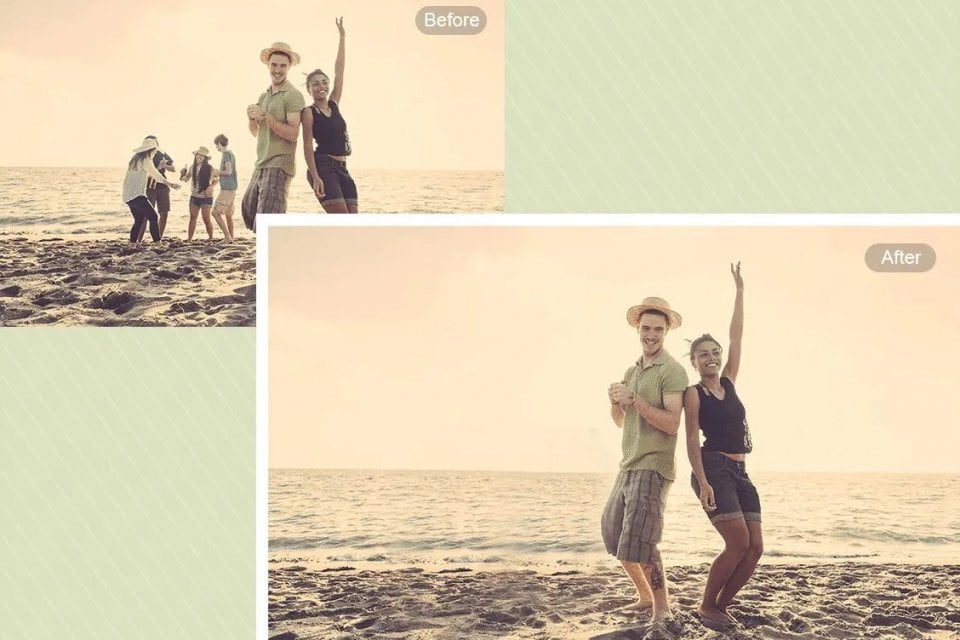
How to remove objects in photos can be done through an application or website. How to delete photos is easier and more practical for those of you who like to edit photos. There are various applications that can be downloaded through the Play Store and App Store.
Apart from applications, several websites provide features for deleting photo objects. So that you can remove disturbing scenery objects. These websites and applications use Artificial Intelligence (AI), or artificial intelligence. The following are website recommendations for removing objects in photos for free:
Table of Contents
How to Remove Objects in Photos
1. Cleanup.pictures
The Cleanup.pictures website provides an online photo object removal feature, without the need to download an application. Here’s how to remove objects in photos via Cleanup.pictures:
- Open the cleanup.pictures website in a browser
- Drag the photo into the column provided then wait a few moments
- A photo appears and then you can choose which object to delete
- How to remove objects using a brush that is directed to the object
- Wait a few moments until the object in the photo has been deleted
- Click download to download the photo
2. Theinpaint.com
The website for removing objects in the second photo is Theinpaint.com. This website can be used for free to remove objects in photos. Website visitors are advised to use JPG, PNG, or WebP photo formats. Here’s how to remove objects from Theinpaint.com photos:
- Go to theinpaint.com site
- Click the blue column labeled upload image
- Try to have a maximum photo resolution of 10 MB and a maximum resolution of 4.2 MP
- Then select the object you want to delete
- Click Downloads
- Apart from deleting photo objects, Theinpaint.com provides interesting features such as removing watermarks, erasing photo dates, making old photos new, and removing pimples on the face.
3. Photoroom.com
The third website is Photoroom.com to remove objects in a photo in three seconds. In addition to the website, Photoroom is available as a mobile application. Here’s how to remove objects in photos:
- Select the photo you want to upload in PNG or JPG format
- After the photo appears, select the object you want to delete
- Use the brush to erase objects
- You can change the brush so that the process of removing objects is more detailed
- After the object is deleted, click download to save the photo on the device
4. Cutout.pro
The Cutout.pro site provides the feature of removing objects automatically. It’s easy, all you have to do is upload a photo in the red column. Besides that, you can copy and paste the Image URL to delete the object.
Then you choose a brush to remove the photo object. Apart from photo objects, you can remove photo backgrounds, change photos to animations, and cartoons, change colors, and change backgrounds.
5. Picsart.com
The Picsart website provides a delete object feature that can be accessed on various devices. Apart from the website, you can download applications from the Play Store or App Store. Here’s how to remove objects in photos:
- Go to the picsart.com website
- Sign in first
- Then start editing
- Insert a photo
- Select the menu to delete objects in the photo
- Click download to download the photo
6. Fotor.com
The sixth website is Fotor.com which can delete photo objects online. Here are the steps:
- First open the website fotor.com
- Sign in account to delete photos
- Click Remove Objects Now
- Automatically goes to a new tab
- Click open image or drag a photo
- Wait a few moments for the photo to appear
- Select the Clone Tool feature
- Later the brush will erase the object area in the photo
