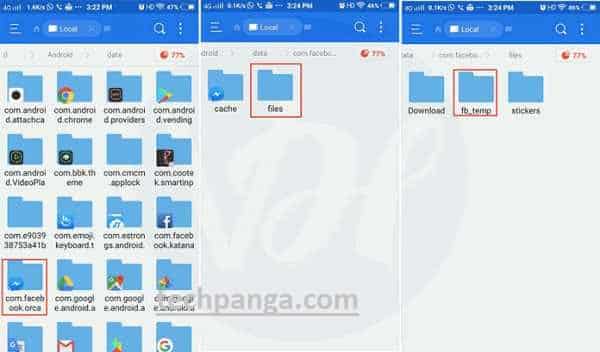Mistakenly deleted Facebook messages on your Android device? Do you want to recover deleted Facebook messages? Here are two simple methods showing you how to recover (Com.Facebook.orca) deleted Facebook messages easily!
 As we all know, Facebook Messenger is one of the most important applications on your Android to stay connected with people close to you. Many of us prefer to communicate via Facebook because it allows faster communication and ensures easy connectivity.
As we all know, Facebook Messenger is one of the most important applications on your Android to stay connected with people close to you. Many of us prefer to communicate via Facebook because it allows faster communication and ensures easy connectivity.
Messages can be important. Therefore, losing messages from your Facebook Messenger can be frustrating. Not only will you lose your memorable message with your loved one but also the important details of your work.
If you have faced this problem, then you might be looking for ways to retrieve those messages. Luckily, there are a number of ways that you can use to recover deleted messages on Facebook. So, without wasting any more time, let’s start exploring how to retrieve deleted Facebook messages.
Table of Contents
Recover Deleted Facebook Messages on Android
Facebook Messenger has a feature known as “Off the Internet” that allows your device to save your Facebook messages even after being deleted from your device. So, it’s easy enough to recover deleted messages on your Android phone using a few easy steps.
1.Download file explorer for Android. This application will help you filnd the folders on your SD card.
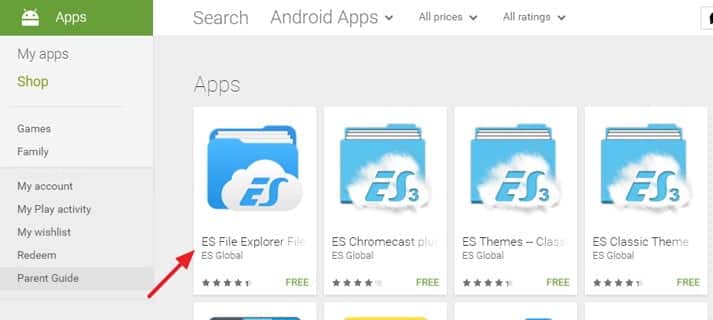 2. Open the ES File Explorer App. First, go to the storage or SD card. There you will find the Android folder, which are all related data of applications.
2. Open the ES File Explorer App. First, go to the storage or SD card. There you will find the Android folder, which are all related data of applications.
3. Enter the folder and press on the Data folder.
4. Under the data, you will find a folder that is associated with all applications. You will find “com.facebook.orca” folder, which includes Facebook Messenger. Just tap it.
5. Now press on the Cache folder, where you will fill find “fb_temp”. It has all related backup files that are saved automatically by Facebook messenger. This ensures that we can recover facebook messages on our cellphones.
6. Copy the fb_temp on SD Card
7. Uninstall & Reinstall Facebook Messenger and Copy fb_temp from SD Card & paste it on Android > Data > Applications > com.facebook.orca > Cache Folder and Paste here
8. Now, log in your account and you can see messages Recovered.
Another way to find the same file is accessing your phone memory from a computer. Just connect your mobile to a computer using USB. Follow the same procedure and access the fb_temp folder.
Using Archiving Facebook messages
Archive is an excellent choice that helps you save your message from future errors. By using this feature, you can secure your messages and you can use them on any platform including Facebook Messanger, website or even on the Facebook application.
- Open the Facebook messenger application. Scroll to the contact you want to archive and long press
- A new menu will appear on your screen. From the menu, you must select the “Archive” option.
- The chat will be transferred to the archive and you can restore it whenever you need it.
Recover deleted Facebook messages from archive
After you have archived their messages it is safe to live and you don’t need to worry about them. In the future, if you decide to view archived messages it’s also easy and simple.
1.first, you must log in to your Facebook account
2. Click on “Account Settings” shown in the image below.
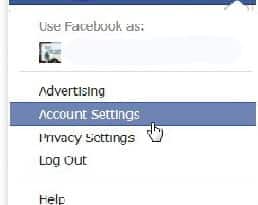 3. Under General Settings, you must click the “Download a copy of my Facebook data” option.
3. Under General Settings, you must click the “Download a copy of my Facebook data” option.
4. On the next page, just select the “Start My Archive” option.
5. This will open a confirmation tab where you have to click the “Start My Archive” option again.
6. After that, you must click on the link that is represented as your Archive link.
7. Enter your password and then click “Download my Archive button.
8. Immediately after downloading the archive, unzip it, then open the file called an index.
On the next screen, click the “Message” option and you will find all messages in it.
Conclusion
So, the above is the best method that you can use to recover deleted Facebook messages. I hope this post will help you recover deleted messages. If you like this guide, then share it with your friends who are looking for the sam