The Sony PlayStation Portable (PSP) offered a golden age of mobile gaming, featuring thousands of unforgettable titles, from the epic scale of God of War: Ghost of Sparta and the cinematic storytelling of Crisis Core: NBA 2k26, to the competitive fighting of Tekken 6 and the tactical depth of Metal Gear Solid: Peace Walker.
Thanks to the PPSSPP emulator, the leading open-source PSP emulator developed by Henrik Rydgård, this entire library is now accessible on modern Android devices.
However, the experience often comes with a caveat: lag.
If your device is not a flagship powerhouse, you’ve likely encountered the frustrating trinity of poor emulation: slow motion, audio stuttering, and drastic frame rate drops (FPS). This issue is magnified on low-end and mid-range hardware, which includes:
2GB/3GB/4GB RAM Devices
Low-end Processors: Snapdragon 400 Series, Helio G25/A22, Exynos 850
Mid-range Processors: Snapdragon 680/695, Helio G88/G95, Dimensity 700/800 Series
The excellent news is that the vast majority of lag issues are not due to the emulator being poorly optimized, but rather a simple mismatch between the emulator settings and your device’s hardware capabilities. By applying a scientifically tested, tiered configuration strategy, you can reliably fix 90%+ of PPSSPP lag and achieve smooth, console-quality gameplay.
This comprehensive guide breaks down the essential PPSSPP settings for 2025, providing tailored configurations that work across all Android tiers.
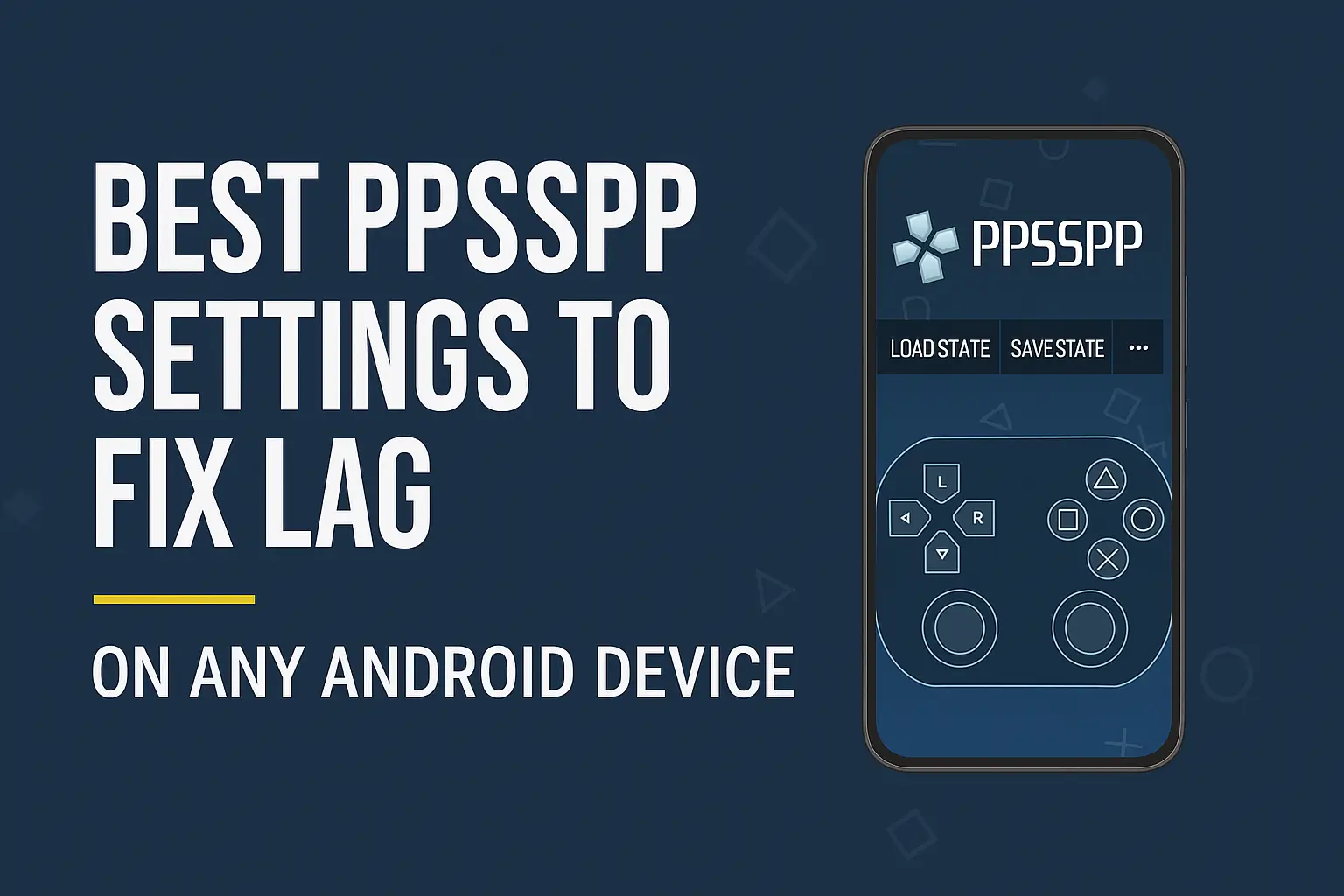
Table of Contents
⭐ Why PPSSPP Lags on Android
Before applying the settings, it helps to understand why the emulator lags:
1. Low GPU performance
PPSSPP relies more on the GPU than the CPU.
2. High internal resolution
Upscaling graphics increases workload.
3. Wrong backend mode
Some devices run better on Vulkan, others on OpenGL.
4. Texture scaling or filtering
These options drastically reduce FPS.
5. Background apps
RAM usage affects game performance.
6. Heavy PSP titles
Games like God of War or Tekken require strong hardware.
Now let’s fix the lag completely.
🛠️ Best PPSSPP Settings to Fix Lag on Any Android Phone (2025)
Follow these settings exactly for the best performance.
1️⃣ Graphics Settings (Most Important)
Open:
PPSSPP → Settings → Graphics
✔ Backend
Vulkan → Best for most modern phones
OpenGL → Best for older devices (Android 8–10)
Try both, choose whichever gives higher FPS.
✔ Mode
Buffered Rendering (default)
If lag continues → try Skip Buffer Effects
This may remove some lighting but boosts FPS.
✔ Frame Skipping
Frameskip = 1
Check Auto Frameskip
Check Prevent 60 FPS lock
Prevents slow-motion and stuttering.
✔ Rendering Resolution
Set to 1x PSP
(Do NOT use 2x or 3x on low-end phones)
This setting alone fixes lag in 70% of cases.
✔ Anisotropic Filtering
Off on low-end devices
2x on mid-range devices
✔ Texture Scaling
Turn everything OFF
Texture scaling causes huge FPS drops in heavy games.
✔ Postprocessing Shader
Off
Shaders reduce performance, turn them off unless you want better visuals.
✔ Simulate Block Transfer
Off on low-end
On for games like Naruto, Tekken, and Dragon Ball to fix missing effects.
✔ Lazy Texture Caching
On (boosts speed significantly)
✔ Retain Changed Textures
On (recommended)
✔ Hardware Transform
On (Must Enable)
Not enabling this will kill performance.
2️⃣ Audio Settings
Open:
PPSSPP → Settings → Audio
Check Enable Sound
Set Audio Latency = Low
Disable Audio Stretching (causes delay & crackling)
These settings prevent audio lag.
3️⃣ Control Settings (Optional but Important)
Open:
Settings → Controls
✔ Reduce On-Screen Buttons
Lower button opacity to improve visibility
Less screen overlay = Better performance
✔ Haptic Feedback
Turn OFF
(Vibration causes tiny performance drops)
4️⃣ System Settings
Open:
Settings → System
✔ Fast Memory
ON (maximum speed)
May cause rare crashes — turn off only if you face issues.
✔ I/O Timing Method
Fast
✔ Change Emulated PSP CPU Clock
Set to:
0 (Auto)
Manual CPU changes often cause lag.
✔ Rewind Snapshot Frequency
Off
Rewind significantly slows down performance.
✔ Developer Tools
Turn off everything here.
(Only used for testing.)
🏁 Best Settings for Low-End Devices (2GB RAM – Snapdragon 400 Series)
Use these if your phone is weak:
Backend → OpenGL
Resolution → 1x PSP
Frame Skip → 1 or 2
Skip Buffer Effects → On
Texture Filtering → Off
Shader → Off
Anisotropic Filtering → Off
Fast Memory → On
Lazy Caching → On
Sound Latency → Low
This will make almost all games playable, including WWE, Tekken, NBA, FIFA, and God of War.
📈 Best Settings for Mid-Range Devices (Helio G95, SD 680, Dimensity 700)
Use these if your device is decent:
Backend → Vulkan
Resolution → 2x PSP
Frame Skip → 0 or 1
Texture Filtering → 2x
Simulate Block Transfer → On
Lazy Caching → On
Audio Latency → Low
Fast Memory → On
This gives a mix of performance + HD visuals.
🔥 Best Settings for High-End Devices (Snapdragon 778G, 870, 8 Gen 1)
If your phone is powerful:
Resolution → 3x or 4x PSP
Texture Filtering → Auto
Anisotropic → 4x or 8x
Enable Postprocessing Shader
Keep Frame Skip = 0
Backend → Vulkan
You will get true HD PSP gameplay without lag.
🚀 Bonus Tips to Improve Performance
✔ Clear recent apps
Free up RAM before playing.
✔ Keep storage above 10GB free
Helps PPSSPP load textures smoothly.
✔ Avoid screen recording
Screen recorders create major lag.
✔ Lower phone temperature
Overheating reduces GPU speed.
✔ Use original PSP ISO (not corrupted files)
Badly compressed ISOs lag more.
❓ Frequently Asked Questions (FAQ)
1. Which backend is best — Vulkan or OpenGL?
Vulkan for modern phones
OpenGL for older Android models
2. Does PPSSPP work on 2GB RAM phones?
Yes — with low settings.
3. Why is God of War still lagging?
It is one of the heaviest PSP games.
Use low resolution + Vulkan backend.
4. What is the best PPSSPP version?
The latest version on Play Store or PPSSPP.org website.
5. Why is audio breaking?
Set audio latency to Low and disable stretching.
🔚 Conclusion
With the right settings, PPSSPP can run smoothly even on low-end Android devices.
The settings in this guide help fix:
Lag
Slow motion
FPS drops
Audio delays
Stuttering
Texture issues
Apply the recommended configuration based on your device level and you will enjoy smooth, console-quality PSP gaming.
