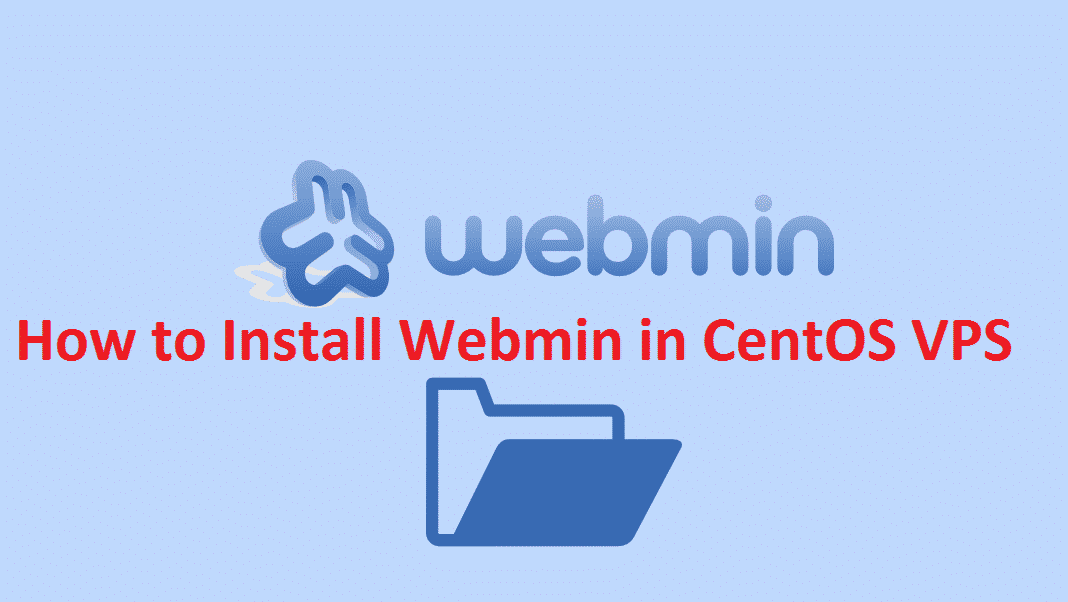In the previous post, I explained How To Install Dropbear On Debian VPS, this time, I will explain how to Install Webmin in CentOS VPS. For this tutorial has said trials in 6.5 and the Centos VPS with Webmin 1.6.
Webmin is useful for managing a server or for my friend who sells SSH accounts, useful to add or remove users, see the expiry date, etc.
Table of Contents
Install Webmin in CentOS VPS
As usual, you must be login to VPS with root access. So you need your root login details and log in on Putty. After login copy and paste the following command one by one and Enter.
1. First, update and upgrade your VPS if not
yum update yum upgrade
You should always keep your server up to date.
2. Install Dev Tool
To download Webmin, please visit the Webmin download page and check for the Webmin RPM package. The RPM package is suitable for any RedHat, Fedora or CentOS system. To download the package you can use wget.
Next use the command one by one
yum update && groupinstall "Development Tools"
wget http://prdownloads.sourceforge.net/webadmin/webmin-1.690-1.noarch.rpm
rpm -U webmin-1.690-1.noarch.rpm && chkconfig webmin on
3. Start Webmin
For start, Webmin Use these commands
chkconfig webmin on
service webmin start
The installation process takes a few minutes, if it has been completed, please access in the browser your VPS IP Like http://127.0.01:10000
For login, you can use your administrator Root username and password
In this process, If you have any problem then feel free to comment here I will help you by solving your problem.