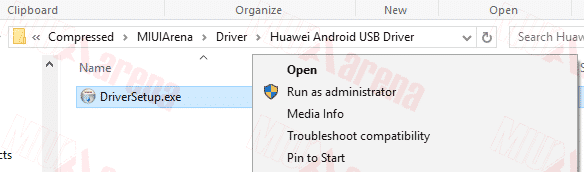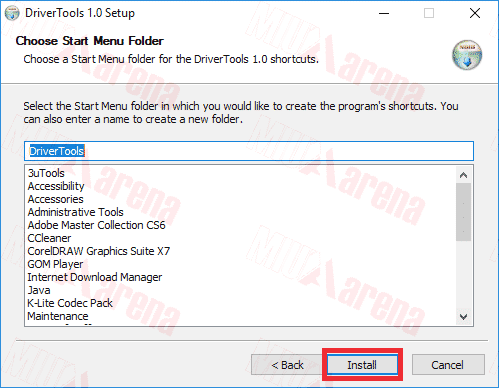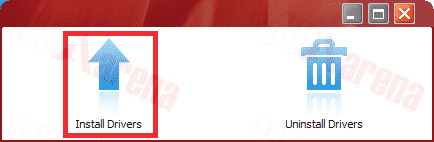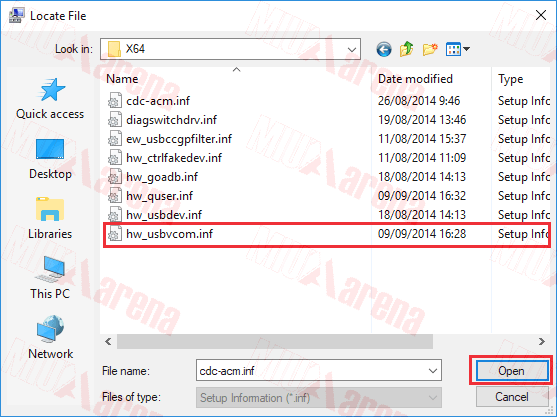Install Android Huawei USB Driver -Actually installing a USB Driver really important functions as software whose role is to connect a Huawei smartphone to a Laptop / PC using a USB cable so that both devices can be connected properly.
Usually, this process is done when going to UBL (Unlock Bootloader), Flashing or installing TWRP to Root a Huawei smartphone.
For users who have already installed Universal Android USB Driver, most cellphones/tablets are generally detected, but there are some devices that remain illegible if you only rely on these universal drivers.
If this happens, try installing the Huawei Android USB Driver on your PC or laptop …
How to Install Android Huawei USB Driver
The Huawei driver that I shared here can be installed on all types of Windows 7, 8, 10 with 32/64 bit operating system;
I will divide the guide on how to install the Huawei Android USB Driver into 2 (two) steps, as follows:
- Install automatically; and
- Install manually;
Here is the complete guide …
1. Steps to Install Huawei USB Driver Automatically
Terms and Materials:
- Activated Huawei USB Debugging ;
- Windows 8/10 users must first disable Driver Signature ;
- Download » Huawei_Android_USB_Driver.rar ;
Steps:
- Extract Huawei_Android_USB_Driver.rar then run the DriverSetup.exe file by right-clicking ” Run as administrator “

- Now Click Next … Skip the conditions by clicking I Agree.
- Furthermore, you can replace the storage location or leave it alone
- Then click Install then wait until the driver software installation process is complete

- If it is done already. check ” Run Driver Tools 1.0 ” then click Finish
- Later the display will appear as follows:

- next click to Install Driver.
- Then wait until “Please wait … configuring software” is finished, Until this stage, the Huawei driver installation process is complete …
To find out if the Huawei Driver is installed properly, you can follow the guide at the bottom.
If the driver above has not been able to connect the cellphone Huawei to Laptop / PC, try the second way below;
2. Steps to Install Huawei USB Driver Manually
Terms and Materials:
- Already activated Huawei USB Debugging ;
- Download » HUAWEI_USB_COM_1.0_driver.zip ;
Steps:
1.Extract HUAWEI_USB_COM_1.0_driver.zip and make sure you get a file like this
 2. Next, connect the device to your Laptop / PC using a USB cable in the Fastboot Mode position
2. Next, connect the device to your Laptop / PC using a USB cable in the Fastboot Mode position
3. How to enter Huawei fastboot mode, turn off the device then press and hold the Volume Down / Down button while plugging the USB cable into the device (volume button only, without the power button).
4. Enter File Explorer, then right-click on This PC »select Manage » then click Device Manager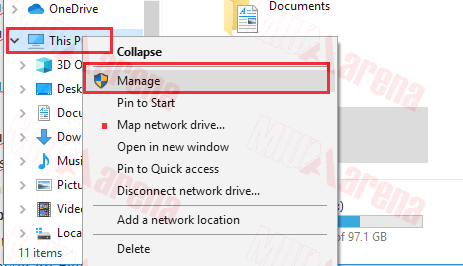
5. Click Other devices see the picture below, Next, right-click on USB SER »select Update Driver Software.
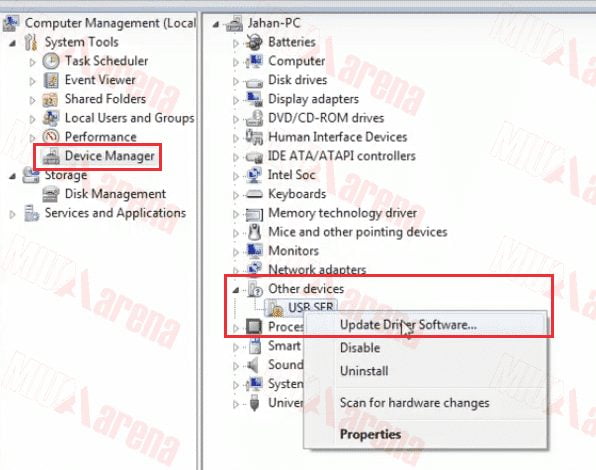 6. Then, click Browse my computer for driver software and click Next – Select Have Disk – Click Browse
6. Then, click Browse my computer for driver software and click Next – Select Have Disk – Click Browse
7. Then navigate to the extracted file HUAWEI_USB_COM_1.0_driver.zip file. Then select according to the type of windows operating system used by your laptop / PC (if 32 bit choose x86 if 64 bit select X64 )
8. Next, select the hw_usbvcom.inf file if you click Open
9. Then select OK and click Next.
10. If a notification appears from Windows Security »choose Install this driver software anyway
11. Wait until the driver installation process is complete, usually less than 5 minutes.
Up to this point I think the process of installing the Huawei USB driver manually has been completed. Please modify your Huawei smartphone whether rooting/flashing/ UBL (Unlock Bootloader) and so on.
To find out whether the driver is installed properly on a Laptop / PC.
Open File Explorer, then right-click on This PC »select Manage » then click Device Manager.
If the HUAWEI USB COM 1.0 (COMxx) information appears, it means the driver is installed correctly on the Laptop / PC. If not try to repeat the steps above by disabling the Windows signature driver.
Conclusion:
I myself prefer the first method, which is an automatic way because it is easier and saves time. If the HUAWEI USB COM 1.0 (COMxx) information appears, it means the driver is installed correctly on the Laptop / PC. If not try to repeat the steps above by disabling the Windows signature driver.