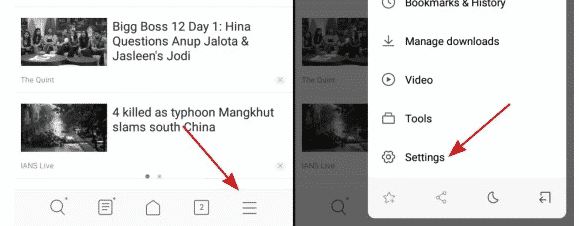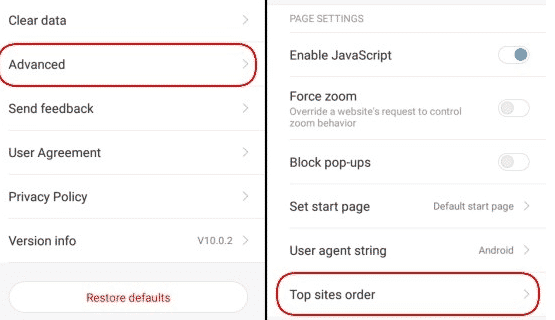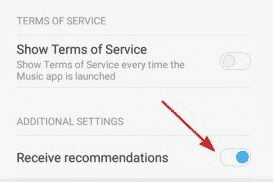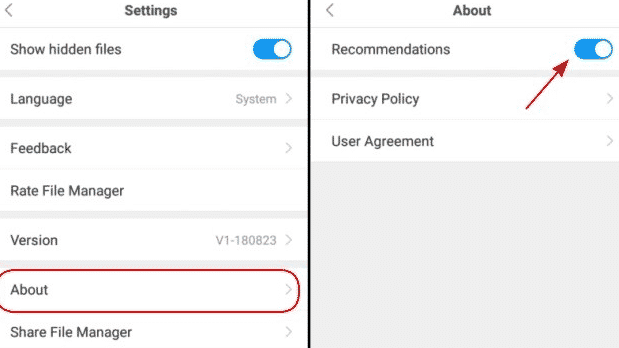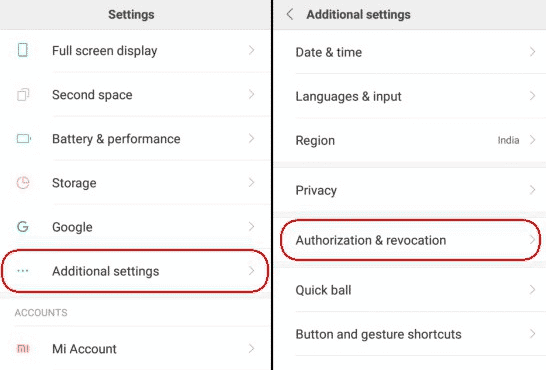Are you a loyal user of Xiaomi smartphones? But you are irritating with advertisements and application recommendations that appear on Xiaomi smartphones? Relax In this tutorial I will share with you easy trick to disable or block Xiaomi mobile ads from Mi Music, Mi Security, Cleaner, Mi Browser, Mi File Explorer, Downloader etc. apps.
Everyone must be familiar with this one smartphone vendor from China. Yes, Xiaomi is indeed one of the most popular smartphone vendors in the country. Maybe because the price is minimal but with decent specifications makes the smartphone best.
Back to the main topic, all who read this article are definitely having problems with application recommendations and also advertisements that often appear on Xiaomi smartphones. These recommendation ads usually appear in application folders or sometimes also appear on other system applications.
For some people, of course, this is quite disturbing. Then how to get rid of it? The trick is quite simple, you just have to turn off application recommendations on every system application on Xiaomi.
Note: We have tried to disable and stop the ads on redmi note 5 pro where is running MIUI 9 and the MIUI 10.
Read More: 5 Best Ad blocker for Android – Block Ads & Pop Ups
Block Xiaomi Mobile Ads From Every Mi Apps
1.Mi Browser
For stop showing apps from Mi Browser, just follow the steps,
- First Open Mi Browser andGo to Mi Browser’s Settings by tapping the ‘three lines’ icon at the bottom right.

- Next, scroll down and go to ‘Advanced > Top sites order’ to view an option to ‘Receive Recommendations.

- Now ‘Receive recommendations’ Just Turn it OFF! Done.
Read More: Best Sites To Download Cracked Android apps apk
2.Mi Music
Xiaomi Mi Music is an awesome music player to let you stream music online, but here also displays banner ads. If you’re looking to disable these ads, Just follow the below steps.
- On music applications and then Tap the Settings
- scroll down to the ‘Receive Recommendations’ to toggle it off.

3.Mi File Explorer App
The Mi File Explorer app which also shows annoying ads at the top of the homepage, If you like to disable them also you can see the steps below.
- Open the File Explorer app and go to the Settings from the menu.
- Then, go to the ‘About’ There you can see ‘Recommendations’ settings. You need to toggle turn off to stop seeing ads.

4.System Ads
To remove system apps from the shortcut menu and from other system apps, just do this setting on your redmi devices
- Open Settings and go to the ‘Additional Settings > Authorization & Revocation’ option.

- Now scroll down and try to find MSA and toggle it off. When you will try this a popup will open just tap Revoke on the popup option.

5.MIUI Security
You may also don’t want to see ads on MIUI Cleaner when you are running cleaner. So For that, you need to follow this simple steps.
- Open the Security app
- now Go to the security settings
- Tap on Cleaner
- Now you can see Receive recommendations and now Turn it off.
6. Downloads
Not Only Cleaner and browser even On the Download app there are also showing banner ads. So this Block Xiaomi Mobile Ads from download apps Just Open the Mi Downloads app and Tap on the 3 dots on the right-hand top corner of this Downloader, Go to Setting and toggle off ‘Show recommended content’.
Disable Ads in Home Screen Folder
Ah! This is not last, You can also see ads in Apps folder on the home screen, this is really enough. But you can also disable them. You can disable promoted apps simply by tapping on the app folder’s name and turn off the ‘Promoted apps’ options.
Block Advertising Identifier
after disabling all ads from Mi apps, Now it is time to disable ads across your Xiaomi device. It is the last one, So Open the main Settings app and Tap on the ‘Additional Settings then tap again on Privacy’. In the Privacy section, Tap on the ‘Ad Services’ and toggle off the ‘Personalized ad recommendations’.
For Block and remove other Apps you can use Third-party ads blocker for any Android devices and smartphones.
Now Your Xiaomi device is neat and clean from ads. And you can use your Miui mobile ads free and very friendly. If you have more tips to remove MIUI ads then please share with us. It will help all our MIUI lovers.