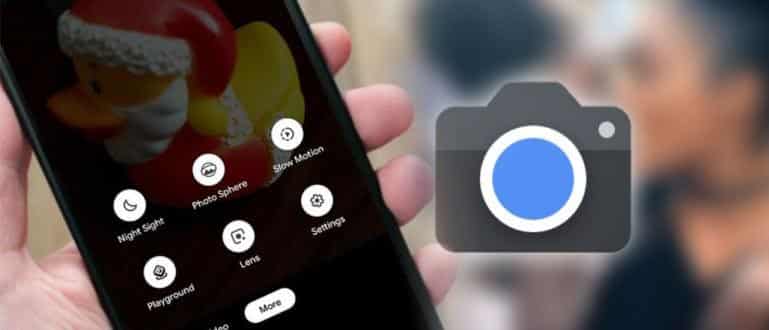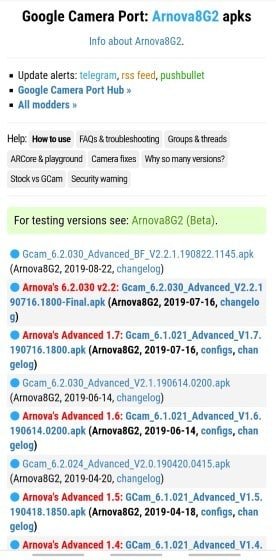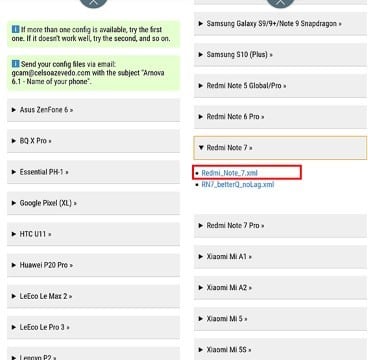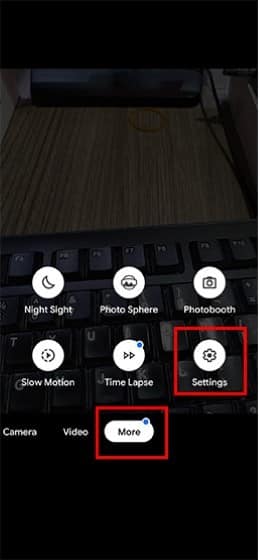Want to install the Google Camera app but don’t know how? Here, let me give you a few ways to install Google Camera without root on your cellphone.
Besides playing games, photography is also now one of the activities that are often done via smartphones.
Not only because it is more practical, but now many mobile phones are equipped with qualified camera specifications so you don’t need to bother bringing a professional camera.
It’s just that, if you are still not satisfied with the results of the default camera on the SmartPhone, there are currently many camera applications available that offer attractive features like professional cameras that have expensive prices.
One of them is the Google Camera application which is currently very popular and widely used by people.
Read More: How to Root Xiaomi with Magisk Without TWRP! All Types Mi Phones
Table of Contents
How to Install Google Camera Without Root
Although initially this application can only be used by mobile phones made by Google such as Pixels, but now many developers are developing Google Camera APKs to be used in other smartphone brands.
The problem is, some sources say that the user must root before installing this application.
This is of course quite complicated to do, especially if you are new to gadgets. Well, in this article We will tell you how to install the Google Camera application without root.
Curious to know how? Come on, just see the complete steps below!
How to Install the Google Camera Without Config
At the first way, I will explain how to install the Google Camera application without a config file.
For those of you who don’t understand the config file, The config file is a configuration file that provides parameters and initial settings for the application so that later all features in the application can be activated and used.
But, if you don’t want to use config files, you can also directly install the Google Camera application.
Step 1 – Download the Google Camera application
The first step, you first download the Google Camera APK version 6.2.030 Advanced on the site.
 Step 2 – Install the application
Step 2 – Install the application
- If the download process has succeeded, then you install the Google Camera APK file earlier, gang.
- After that, open the Google Camera application.
Step 3 – Give application permissions
When you first open Google Camera, the application will request a number of access permissions. At this stage, you select the option ” Allow ” to all access permissions.
Step 4 – The application has been successfully installed
Until this stage, the Google Camera application has been successfully installed on the cellphone and you can use it.
It’s just that because in this step we don’t use a config file, so not all the features in the Google Camera application can be enjoyed.
For example, on the Samsung Galaxy A70 cellphone that We are using, the portrait feature can’t be used and it always ends in force close.
In addition, several other features such as lens blur, slow motion, and time-lapse cannot be used either.
How to Install the Google Camera Application Using Config
If previously we had explained how to install the Google Camera application without a config file, then this time using the config file.
As we explained before, this config file is simply a configuration file that can open all the features in the Google Camera application to be used.
To install it, you can follow the steps.
Step 1 – Download the Google Camera app + config file
The first step, you first download the Google Camera APK with the version that provides the config file on the site www.celsoazevedo.com/files/android/google-camera/.
If the Google Camera APK file has been downloaded, then download the config file from the GCam version earlier.
Select the type of cellphone that you are using , then download the config file. If there are two choices, just pick the first one.
 Step 2 – Install the application
Step 2 – Install the application
- If the download process has succeeded, then you install the Google Camera APK file earlier, gang.
- After that, open the Google Camera application.
Step 3 – Give application permissions
Furthermore, you have given a number of the requested access permissions by selecting the ” Allow ” to all access permissions.
Step 4 – Select the settings menu
The next step, you enter the Google Camera application settings menu by selecting the ” More ” menu then select ” Settings ”
Step 5 – Select the Save Settings menu
- Next in the Settings menu, you select the ” Save Settings “menu.
- At this stage, you enter any name.
This step serves to create a config folder inside the GCam folder which will later be used to save the config file that was downloaded earlier.
Step 6 – Move the config file to the folder that was created
Next, at this stage, you move the config file by opening the file manager application on the Android phone then look for the config file that was downloaded earlier.
After the meet, you select the ” Move ” and then navigate to the directory Internal shared storage> GCam> Configs, then select ” Paste”.
After that, you delete the file that was previously created in the Google Camera application.
Step 7 – Activate the config file
The next step, you open the Google Camera application again to start activating the config file that you moved earlier.
To activate it, you tap 2x by using two fingers on the black part that you circle below.
After that, you select the config file was then select the ” Restore”.
Up to this point, the process of installing the Google Camera application has been successful and you can enjoy all the features in it.
Well, here is an example of comparing photos using the default HP Xiaomi Redmi Note 7 camera application and the Google Camera application.
The final word
Well, that’s just a few ways to install Google Camera without root on your Android phone.
Even though installing Google Camera without a config file is much easier, but unfortunately not all features you can enjoy.